How to Transfer iPhone SMS to iPhone?
"I've just switched from my first iPhone 3GS to an iPhone 4. There's only one thing I can't figure out: how can I transfer my iPhone 3GS text message history to the new iPhone 4? I know that restoring from a backup would do that, but I don't want to bring over everything else — I want to start as cleanly as possible."
More and more iPhone users are asking for help to backup iPhone SMS messages in case that they deleted accidentally or iPhone crashed. You can transfer iPhone SMS to PC local for backup with our best iPhone to PC Transfer and then sync them to new iPhone. There does be a way. Refer to the below tutorial and learn more:
Tutorials: Transfer iPhone SMS to iPhone (iPhone 4s)
Part 1: Transfer iPhone SMS to PC
Step1. Install and run the iPhone SMS Backup tool
Free download the program and install it on your PC. Connect iPhone to computer and you will see all iPhone folders are shown up in the left list. Under the iPhone list, you can see the SMS icon; click it to open all its contents.
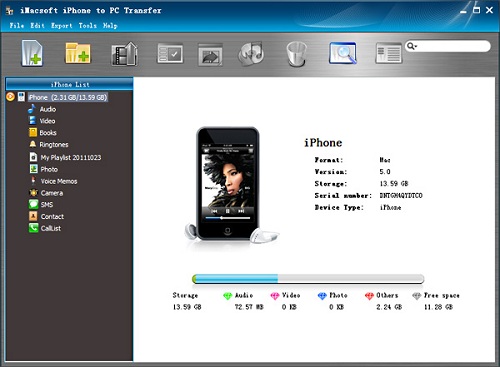
Step2. Sync and check SMS
It will sync all iPhone text messages to this program, all SMS are listed in the interface. Check the iPhone SMS you want to transfer to new iPhone, and then press "export checked files to local" button in the top toolbar.
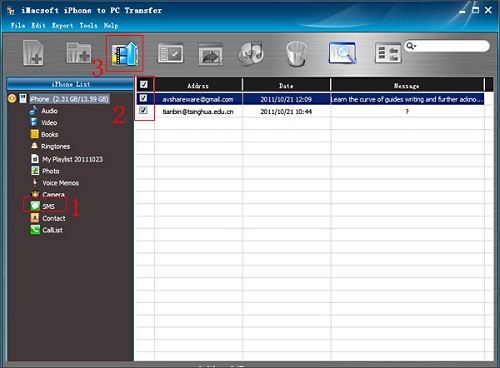
Step3. Do iPhone SMS backup
There will be dialog box pops up and choose a target folder in PC local to save the iPhone SMS backups. Click "OK" button to start transferring iPhone text messages to PC.
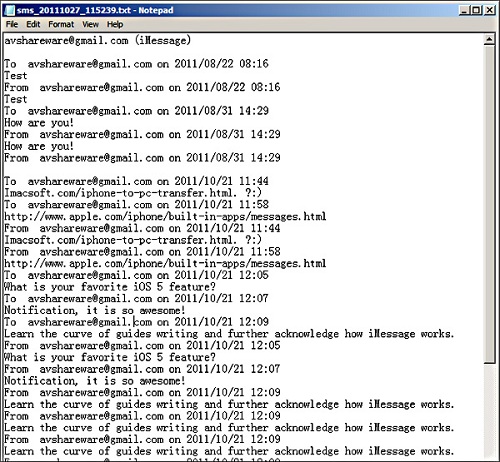
Part 2: Sync SMS to new iPhone (iPhone 4)
Make sure you have the latest version of iTunes 10. 6 and iOS 5.1.
1: Connect your new iPhone to iTunes and add the iPhone 3GS SMS backups into iTunes library.
2: iTunes will ask you if you want to restore from a backup or set up your new iPhone as a new phone. When prompted, select the backup of your current iPhone.
Note: During the transferring process from your old backup to a new iPhone, iTunes maybe interrupt in the progress bar, when it occurs; upgrade iDevices or iTunes to complete.
3: After iTunes finishes restoring the backup you selected to your new iPhone, the iPhone will restart. When your new iPhone appears again in the iTunes window, select it.
4: Click "iPhone" icon and there are some tabs in the top you will see, such as Info, Music, Photos, and so on and verify or change the items you want to sync.
5: When everything is done, press "Apply" to sync your new iPhone with iTunes. Few minutes later, check that your iPhone 3GS SMS messages are present on your new iPhone 4.

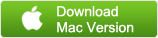
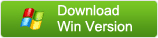


 How to Transfer contacts to iPhone (iPhone 4)?
How to Transfer contacts to iPhone (iPhone 4)?