How to copy photos to iPod library on Mac?
iMacsoft iPod to Mac Transferwhich allow you to easily copy photos to iPod library with original quality. And the following article will show you the best solution on copying photos to iPod library on Mac.Notice: Update Apple devices to iOS 5.0 or above, before you transfer ePub/PDF/photo to iPad/iPhone/iPod touch.
1. Connect iPod to Mac
Free download iMacsoft iPod to Mac Transfer, install and run it. After you connect iPod to Mac, all info consisting of iPod device itself and iPod library folder are shown in the interface. You can check and search for all files you stored in iPod fast and easily. If you wanna buy this iPod transfer on Mac and try more functions when you get full version.
Tip: All functions for iPod are applicable to iPhone, iPhone 3G, iPhone 3GS, iPhone 4, iPhone 4S, iPhone 5, iPad, iPad 2, the new iPad, iPad mini, iPad 4.
2. Choose photo on Mac local
1) Import all photos into your Mac computer, and then click "Add files to iPod" or "Add folder to iPod" button in the top toolbar to choose photos on Mac local. Or you can turn the "File" tab and click it to choose "Add files to iPod" or "Add folder to iPod" option to select photos from local.
2) There will be a dialog window pops up and choose photos you want to transfer to iPod touch library. And then select and check them completely.
1) Import all photos into your Mac computer, and then click "Add files to iPod" or "Add folder to iPod" button in the top toolbar to choose photos on Mac local. Or you can turn the "File" tab and click it to choose "Add files to iPod" or "Add folder to iPod" option to select photos from local.
2) There will be a dialog window pops up and choose photos you want to transfer to iPod touch library. And then select and check them completely.
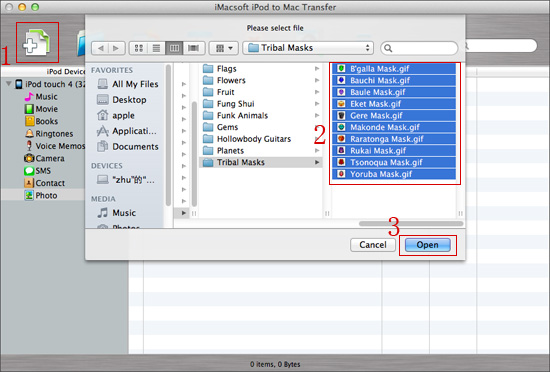
3. Copy photos to iPod library
After you select the photos on Mac local, in the separated window you press "Open" button in the bottom. You will see the process of copying photos to iPod library. When it is done, view the photos on your iPod touch in the "Photo" app. Besides copying photos to iPod, it can also allow you to easily copy music, movies, books, etc. to iPod library.
After you select the photos on Mac local, in the separated window you press "Open" button in the bottom. You will see the process of copying photos to iPod library. When it is done, view the photos on your iPod touch in the "Photo" app. Besides copying photos to iPod, it can also allow you to easily copy music, movies, books, etc. to iPod library.
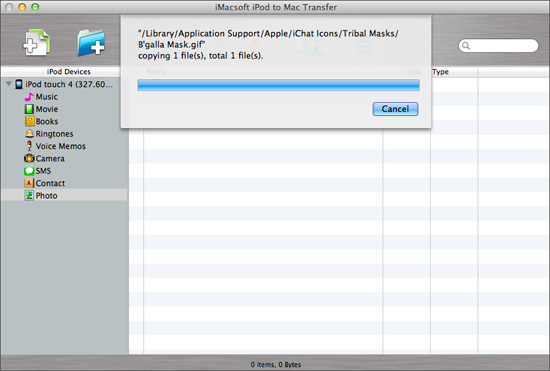
|
Hot Tags: |
||||
Ready to try or buy?
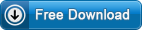 5.98 MB
5.98 MB
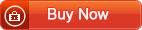 $28.oo
$28.oo
-
- iPod to Mac Transfer

- iPhone to Mac Transfer

- iPad to Mac Transfer

- iPhone Ringtone Maker for Mac

- iPhone SMS to Mac Transfer

- iPhone Contact to Mac Transfer
- iPhone Call List to Mac Transfer
- iPhone iBooks to Mac Transfer

- iPhone Photo to Mac Transfer
- DVD to iPod Converter for Mac
- DVD to iPhone Converter for Mac
- DVD to iPad Converter for Mac

- iPod Video Converter for Mac
- iPhone Video Converter for Mac
- iPad Video Converter for Mac
- iPod to Mac Transfer
-
- Mac DVD Toolkit

- iPod Mate for Mac

- iPhone Mate for Mac

- iPad Mate for Mac

- DVD Ripper Suite for Mac
- DVD Maker Suite for Mac
- DVD to iPod Suite for Mac
- DVD to iPhone Suite for Mac
- DVD to iPad Suite for Mac
- DVD to MP4 Suite for Mac
- DVD to Apple TV Suite for Mac
- DVD Audio Ripper Suite for Mac
- DVD to FLV Suite for Mac
- DVD to PSP Suite for Mac
- Mac DVD Toolkit




