How to convert PDF to Image files on Mac?
Sometimes we want to trim PDF pages for dealing with useful edition, apply to some other software as image files. So how to fast and easily get the PDF pages' screenshot on Mac local? And here we will recommend powerful and useful PDF to Image Converter utility named iMacsoft PDF to Image Converter for Mac and it will allow you to easily convert PDF to Image files (JPG, JPEG, PGN, BMP, TGA, etc.) Refer to the article and learn more:1: Add PDF files
Free download PDF to Image Converter for Mac, in the screen, click "Add" or "Add folder" button in the toolbar to add PDF files. You will see a dialog box will pop up and browse PDF files on your Mac local, choose what you like to convert to Image and check them completely, and then press "Open" button to finished PDF importing.
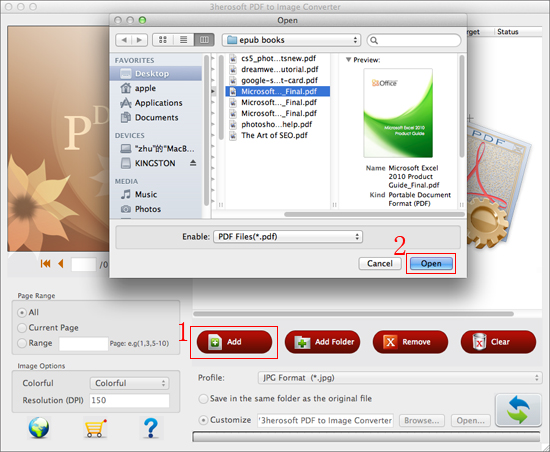
2: Specify Image format
In this screen, you can choose the image format by clicking the drop-down list in the “Profile”. Here you will see six options you can choose according to your need and check the suitable one for output.
In this screen, you can choose the image format by clicking the drop-down list in the “Profile”. Here you will see six options you can choose according to your need and check the suitable one for output.
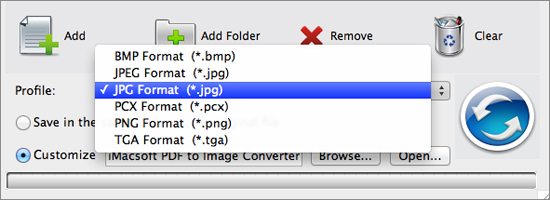
3: Convert PDF to Image
Check the PDF files in the list and choose the range option to convert PDF to Images, you can convert full pages of PDF, current page or ranged pages of PDF to Images files. When it is done, click "Browse" button to choose a target folder on Mac local to save the converted PDF files, or you can check the "save in the same folder as the original file" option for saving. And then press "Convert" button to convert PDF to Images files quickly. Surely you can easily check the converted PDF files by clicking "Open" button.
Check the PDF files in the list and choose the range option to convert PDF to Images, you can convert full pages of PDF, current page or ranged pages of PDF to Images files. When it is done, click "Browse" button to choose a target folder on Mac local to save the converted PDF files, or you can check the "save in the same folder as the original file" option for saving. And then press "Convert" button to convert PDF to Images files quickly. Surely you can easily check the converted PDF files by clicking "Open" button.
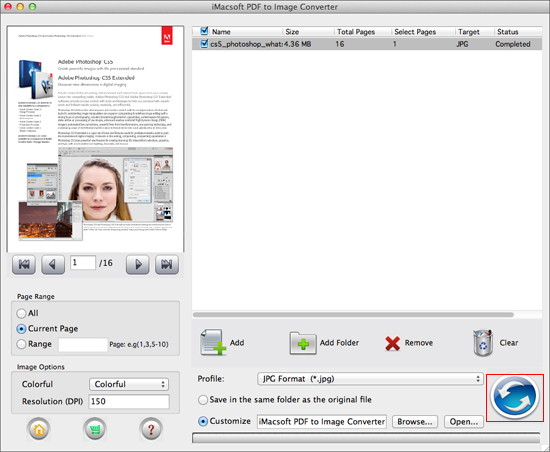
|
Hot Tags: |
||||
Ready to try or buy?
-
- iPod to Mac Transfer

- iPhone to Mac Transfer

- iPad to Mac Transfer

- iPhone Ringtone Maker for Mac

- iPhone SMS to Mac Transfer

- iPhone Contact to Mac Transfer
- iPhone Call List to Mac Transfer
- iPhone iBooks to Mac Transfer

- iPhone Photo to Mac Transfer
- DVD to iPod Converter for Mac
- DVD to iPhone Converter for Mac
- DVD to iPad Converter for Mac

- iPod Video Converter for Mac
- iPhone Video Converter for Mac
- iPad Video Converter for Mac
- iPod to Mac Transfer
-
- Mac DVD Toolkit

- iPod Mate for Mac

- iPhone Mate for Mac

- iPad Mate for Mac

- DVD Ripper Suite for Mac
- DVD Maker Suite for Mac
- DVD to iPod Suite for Mac
- DVD to iPhone Suite for Mac
- DVD to iPad Suite for Mac
- DVD to MP4 Suite for Mac
- DVD to Apple TV Suite for Mac
- DVD Audio Ripper Suite for Mac
- DVD to FLV Suite for Mac
- DVD to PSP Suite for Mac
- Mac DVD Toolkit




