How to use some skills while you creating DVD?
"Actually you may like the segment of movie rather than watch the longest one to waste your precious time. And even you love to make the collection of the best video clips. So in order to make the your own DVD, iMacsoft DVD Creator lets you customize your DVD: create chapters for your DVD, choose a DVD menu from various templates, set menu topics, and insert background music and pictures."Follow this tutorial of iMacsoft DVD Creator, users can make their DVDs more personalize and unique in DVD creating mode: by creating DVD menu, clipping video segments, editing video, or adding audio and subtitles before creating.
1: Create DVD menu
Click "Edit" button on the menu panel, "Menu Edit" window pops up. Choose your favorite template to create a menu or you can change the template, add background music/picture, title and opening film to your menu.
Tips: If you don't want any menu, click "No menu".
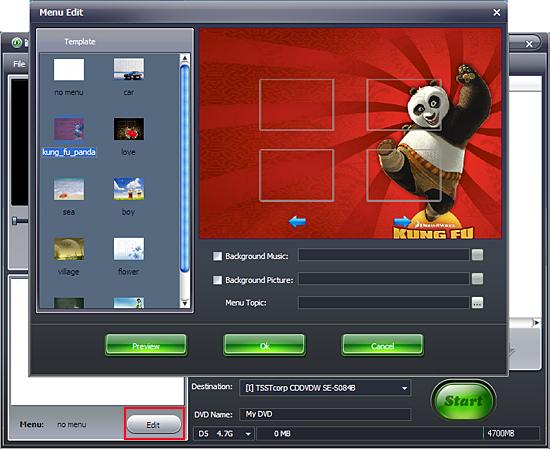
Step2: Trim video file
1) Choose a video file in the file list, then click "Edit" button the toolbar to open "Video Edit" window.
2) Click "Play" button to play the video, when it comes to the very start point you want, click "Set Start Point" button to set it as the start point, and set the end point in the same way. Then a new segment is added into the segment list below.
3) In the interface, the "Pencil" icon will appear in front of this file list.
1) Choose a video file in the file list, then click "Edit" button the toolbar to open "Video Edit" window.
2) Click "Play" button to play the video, when it comes to the very start point you want, click "Set Start Point" button to set it as the start point, and set the end point in the same way. Then a new segment is added into the segment list below.
3) In the interface, the "Pencil" icon will appear in front of this file list.
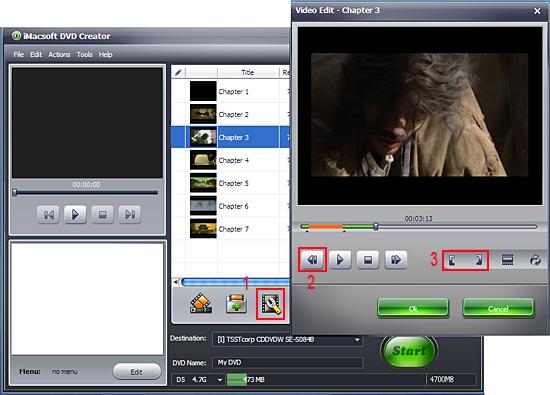
3: View mode
There are two view mode: one is " Normal view", and the other is "File view". And using the "Normal view", the certain thumbnail will be shown in front of chapter for you selecting conveniently and fast.
There are two view mode: one is " Normal view", and the other is "File view". And using the "Normal view", the certain thumbnail will be shown in front of chapter for you selecting conveniently and fast.
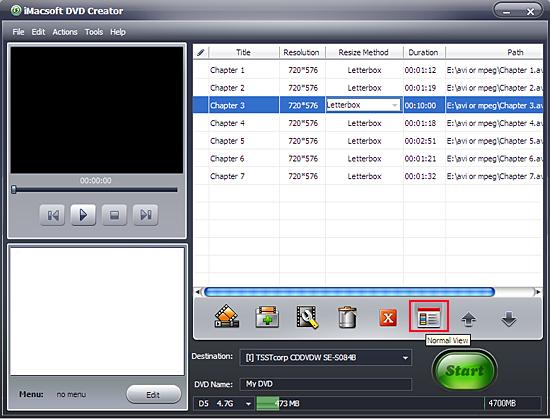
4: Preview video
In this screen, when you have choosen a certain video chapter in the interface, then click "Play" button to preview video content that you can easily find your favourite parts, or look through the quality of image and audio.
In this screen, when you have choosen a certain video chapter in the interface, then click "Play" button to preview video content that you can easily find your favourite parts, or look through the quality of image and audio.
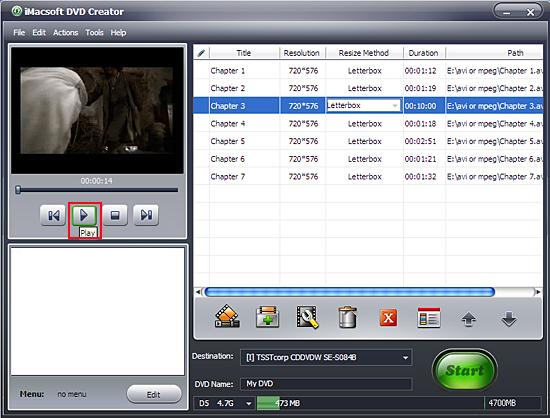
Creating your own DVD makes entertainment life wonderful! With iMacsoft DVD Creator, you can easily customize unique movie DVD or make the collection of the best video create a new DVD disc as precious favourites.
|
Hot Tags: |
||||
Ready to try or buy?
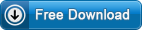 12.60 MB
12.60 MB
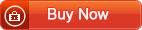 $32.oo
$32.oo -
- iPod to Mac Transfer

- iPhone to Mac Transfer

- iPad to Mac Transfer

- iPhone Ringtone Maker for Mac

- iPhone SMS to Mac Transfer

- iPhone Contact to Mac Transfer
- iPhone Call List to Mac Transfer
- iPhone iBooks to Mac Transfer

- iPhone Photo to Mac Transfer
- DVD to iPod Converter for Mac
- DVD to iPhone Converter for Mac
- DVD to iPad Converter for Mac

- iPod Video Converter for Mac
- iPhone Video Converter for Mac
- iPad Video Converter for Mac
- iPod to Mac Transfer
-
- Mac DVD Toolkit

- iPod Mate for Mac

- iPhone Mate for Mac

- iPad Mate for Mac

- DVD Ripper Suite for Mac
- DVD Maker Suite for Mac
- DVD to iPod Suite for Mac
- DVD to iPhone Suite for Mac
- DVD to iPad Suite for Mac
- DVD to MP4 Suite for Mac
- DVD to Apple TV Suite for Mac
- DVD Audio Ripper Suite for Mac
- DVD to FLV Suite for Mac
- DVD to PSP Suite for Mac
- Mac DVD Toolkit




