How to transfer iPhone playlists to PC?
We have created powerful and professional iPhone call list to PC copying software--iMacsoft iPhone Call List to PC Transfer. It can easily help transfer iPhone playlists to PC without any files loss. Or keep all playlists as music folders on computer. And the following article will provide a best solution on how to transfer iPhone playlists to PC for backup. You can learn it step by step.1. Connect iPhone to PC
Free download iMacsoft iPhone Call List to PC Transfer from our website, install and launch it. After you connect iPhone to PC with USB cable, all info about iPhone device such asType, Capacity, Version, Serial Number and Format, will be shown on the main interface. And in the left panel, all iPhone library folder such as Audio, Video, Podcast, Call list are displayed under the iPhone list. If you intend to buy this iPhone Call List to PC copying software, you can share the full function we provide for without any limitation.
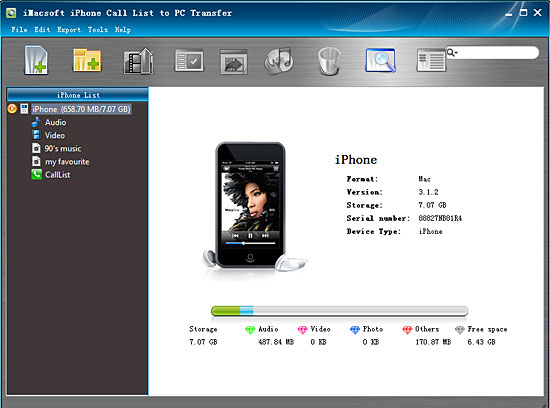
2. Transfer iPhone playlists to PC
1) In this screen, you will see all playlists are shown in the iPhone list, such as "my favourites" "90's music" "classic songs" and so on. Click one of those certain playlist, all the songs in the folder can be checked.
2) Turn to the top toolbar, press "Export playlist to local" button to start to copy iPhone playlist to PC. You will see the copying progress in the pop-up window. Before you export, select a target folder to save the iPhone playlist files on your PC hard driver.
1) In this screen, you will see all playlists are shown in the iPhone list, such as "my favourites" "90's music" "classic songs" and so on. Click one of those certain playlist, all the songs in the folder can be checked.
2) Turn to the top toolbar, press "Export playlist to local" button to start to copy iPhone playlist to PC. You will see the copying progress in the pop-up window. Before you export, select a target folder to save the iPhone playlist files on your PC hard driver.
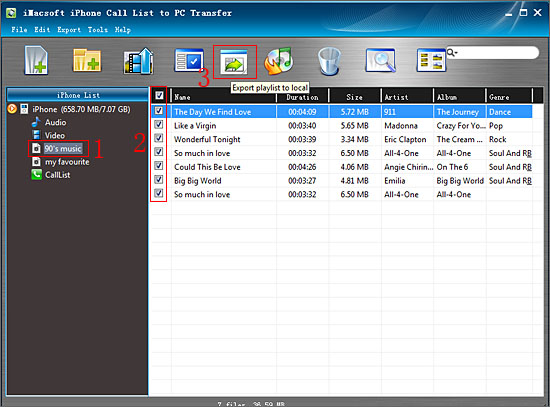
3. Sync iPhone playlists to iTunes library
1) All iPhone playlist in iPhone library, and sync them into iTunes library will be best choice for managing iPhone playlist. Check the iPhone playlists including all music files, and press "Export playlist to iTunes" button to start to sync iPhone playlists to iTunes library. Several minutes later, all iPhone playlist are transferred into iTunes libary.
2) Close iMacsoft iPhone Photo to PC Transfer software and run the iTunes to check the playlist. Open iTunes, and you will see the sync process in the top, few minutes later, all iPhone playlist will be shown in the iTunes list.
1) All iPhone playlist in iPhone library, and sync them into iTunes library will be best choice for managing iPhone playlist. Check the iPhone playlists including all music files, and press "Export playlist to iTunes" button to start to sync iPhone playlists to iTunes library. Several minutes later, all iPhone playlist are transferred into iTunes libary.
2) Close iMacsoft iPhone Photo to PC Transfer software and run the iTunes to check the playlist. Open iTunes, and you will see the sync process in the top, few minutes later, all iPhone playlist will be shown in the iTunes list.
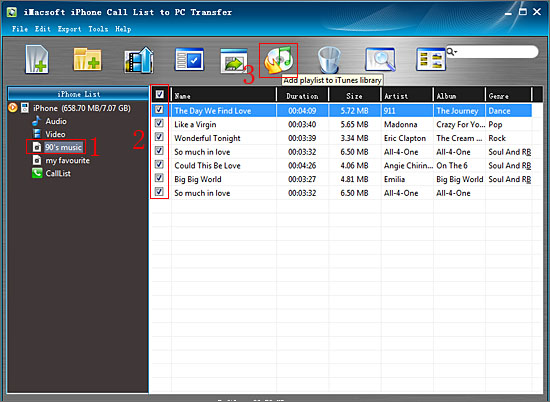
Well done, in this very short time, all iPhone playlists has been copied to PC for backup. With iMacsoft iPhone Call List to PC Transfer software, you can also easily copy audio/video/podcast from iPhone to PC and vice verse.
|
Hot Tags: |
||||
Ready to try or buy?
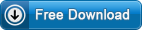 6.65 MB
6.65 MB
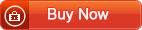 $9.99
$9.99
-
- iPod to Mac Transfer

- iPhone to Mac Transfer

- iPad to Mac Transfer

- iPhone Ringtone Maker for Mac

- iPhone SMS to Mac Transfer

- iPhone Contact to Mac Transfer
- iPhone Call List to Mac Transfer
- iPhone iBooks to Mac Transfer

- iPhone Photo to Mac Transfer
- DVD to iPod Converter for Mac
- DVD to iPhone Converter for Mac
- DVD to iPad Converter for Mac

- iPod Video Converter for Mac
- iPhone Video Converter for Mac
- iPad Video Converter for Mac
- iPod to Mac Transfer
-
- Mac DVD Toolkit

- iPod Mate for Mac

- iPhone Mate for Mac

- iPad Mate for Mac

- DVD Ripper Suite for Mac
- DVD Maker Suite for Mac
- DVD to iPod Suite for Mac
- DVD to iPhone Suite for Mac
- DVD to iPad Suite for Mac
- DVD to MP4 Suite for Mac
- DVD to Apple TV Suite for Mac
- DVD Audio Ripper Suite for Mac
- DVD to FLV Suite for Mac
- DVD to PSP Suite for Mac
- Mac DVD Toolkit




