How to transfer iPhone music/video to iPod on Mac?
Find a very miracle named iMacsoft iPhone to Mac Transfer, it can easily transfer iPhone music/videos to iPod in an easy way. Refer to this article and learn a best tutorial as below:1.Download, install and run the software
Download iMacsoft iPhone to Mac Transfer, install and launch it on your Mac. Connect your iPhone and iPod to Mac, it will automatically recognize two devices. And all info about iPhone and iPod will be shown as the picture below.
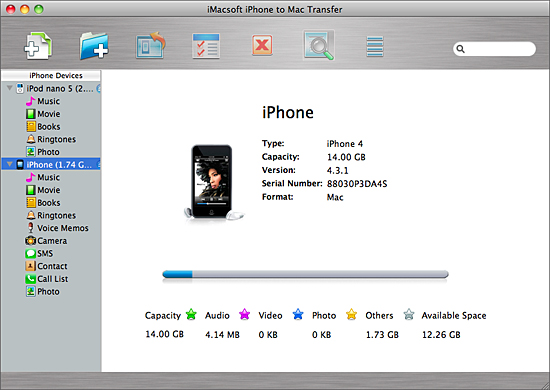
2. Transfer iPhone music to iPod
The very easiest way, first click "music" folder in the iPhone list, and all iPhone music are shown on the main interface, you can select and check all the favourite music you wanna transfer. Secondly drag the checked music files and drop them into iPod library list. Several minutes later, all iPhone music files are saved into iPod music folder, of course you can click it and check the results.
The very easiest way, first click "music" folder in the iPhone list, and all iPhone music are shown on the main interface, you can select and check all the favourite music you wanna transfer. Secondly drag the checked music files and drop them into iPod library list. Several minutes later, all iPhone music files are saved into iPod music folder, of course you can click it and check the results.
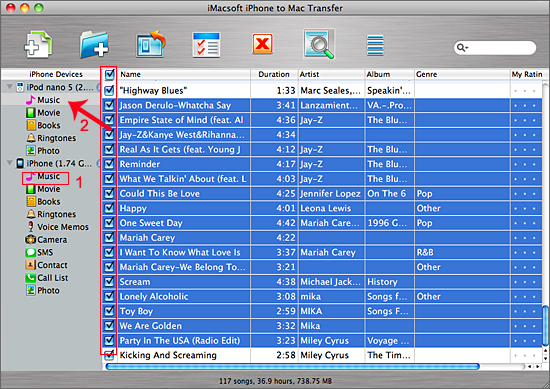
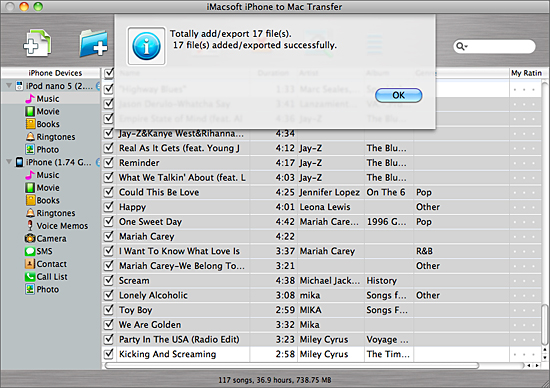
More detailed skills:
1) Add music/video files from computer to iPhone fast and easily, just click "Add files to iPod/iPhone..." or "Add folder to iPod/iPhone" button. Choose "Add files to iPhone" option in the "File" menu bar.
2) Copy iPhone music/video files to PC for backup, in case you lost some files or iPhone is damaged. In order to recover this iPhone library, click "Export checked files to local" button to transfer music/video from iPhone to Mac.
3) Backup iPhone video/music files on iTunes library, and you sync iPhone music/video files to iPhone, iPad, iPod touch, etc. easily. With this software, click "Export checked files to iTunes library..." button to save those files on iTunes.
1) Add music/video files from computer to iPhone fast and easily, just click "Add files to iPod/iPhone..." or "Add folder to iPod/iPhone" button. Choose "Add files to iPhone" option in the "File" menu bar.
2) Copy iPhone music/video files to PC for backup, in case you lost some files or iPhone is damaged. In order to recover this iPhone library, click "Export checked files to local" button to transfer music/video from iPhone to Mac.
3) Backup iPhone video/music files on iTunes library, and you sync iPhone music/video files to iPhone, iPad, iPod touch, etc. easily. With this software, click "Export checked files to iTunes library..." button to save those files on iTunes.
|
Hot Tags: |
||||
Ready to try or buy?
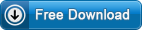 6.03 MB
6.03 MB
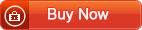 $20.oo
$20.oo
-
- iPod to Mac Transfer

- iPhone to Mac Transfer

- iPad to Mac Transfer

- iPhone Ringtone Maker for Mac

- iPhone SMS to Mac Transfer

- iPhone Contact to Mac Transfer
- iPhone Call List to Mac Transfer
- iPhone iBooks to Mac Transfer

- iPhone Photo to Mac Transfer
- DVD to iPod Converter for Mac
- DVD to iPhone Converter for Mac
- DVD to iPad Converter for Mac

- iPod Video Converter for Mac
- iPhone Video Converter for Mac
- iPad Video Converter for Mac
- iPod to Mac Transfer
-
- Mac DVD Toolkit

- iPod Mate for Mac

- iPhone Mate for Mac

- iPad Mate for Mac

- DVD Ripper Suite for Mac
- DVD Maker Suite for Mac
- DVD to iPod Suite for Mac
- DVD to iPhone Suite for Mac
- DVD to iPad Suite for Mac
- DVD to MP4 Suite for Mac
- DVD to Apple TV Suite for Mac
- DVD Audio Ripper Suite for Mac
- DVD to FLV Suite for Mac
- DVD to PSP Suite for Mac
- Mac DVD Toolkit




