How to transfer iPad photos to Mac?
"iMacsoft iPad to Mac Transfer is an absolutely versatile product for Mac users who can't transfer iPad photos to Mac since iTunes doesn't work for photo transfer. It lets you transfer all photos from iPad to Mac for good view. All the files can be backed up on Mac as you like. Besides, after you transfer all photos from iPad to Mac, you can also add your photo album from Mac to iPad for viewing in iPad full-screen."This iPad to Mac Transfer, specially designed for Mac users, can let you transfer music, movies, photos from iPad to Mac with original quality. In the following article, we will show you step by step tutorials to help you transfer iPad photos to Mac computer.
1. Install and run the software
Download and launch iMacsoft iPad to Mac Transfer. Once connect your iPad to Mac computer, and all information about your iPad itself, such as Type, Capacity, Version, Serial Number, and Format, will be shown on the main interface. And all iPad folders you stored into are shown in the left of iPad list panel. Hope you purchase this powerful iPad photo to Mac Transfer software and use the full version without any limitations.
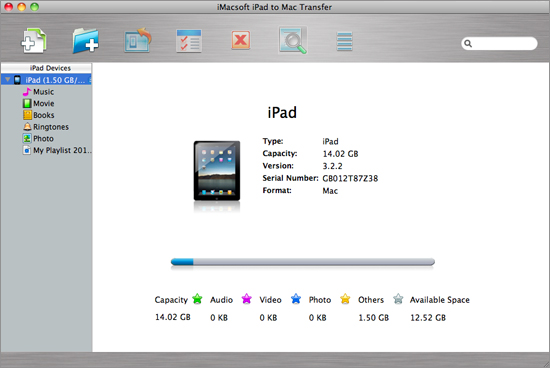
2. Transfer iPad photos to Mac
1) Open the "Photo" library in the iPad list. And all photos you put in iPad are displayed in the main panel.
2) Locate the files you want to transfer in the "Photo" library and check them without any loss.
3) Choose the "Export->Export to local" option on the "File" top-menu, or directly click the "Export checked files to local" button to start transferring iPad photos to Mac at fast speed. Before you transfer iPad music, please select a target folder on Mac to save up the iPad photos completely, and press "Save" button to achieve iPad photos to Mac transferring.
1) Open the "Photo" library in the iPad list. And all photos you put in iPad are displayed in the main panel.
2) Locate the files you want to transfer in the "Photo" library and check them without any loss.
3) Choose the "Export->Export to local" option on the "File" top-menu, or directly click the "Export checked files to local" button to start transferring iPad photos to Mac at fast speed. Before you transfer iPad music, please select a target folder on Mac to save up the iPad photos completely, and press "Save" button to achieve iPad photos to Mac transferring.
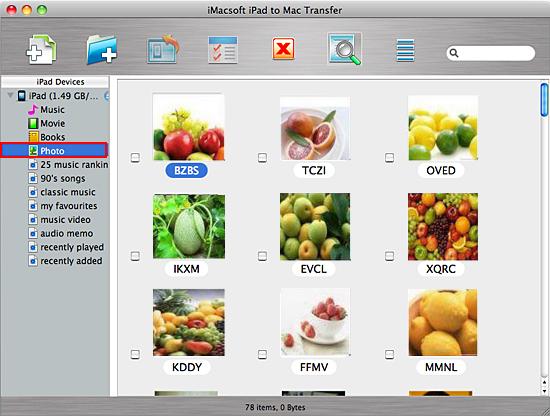
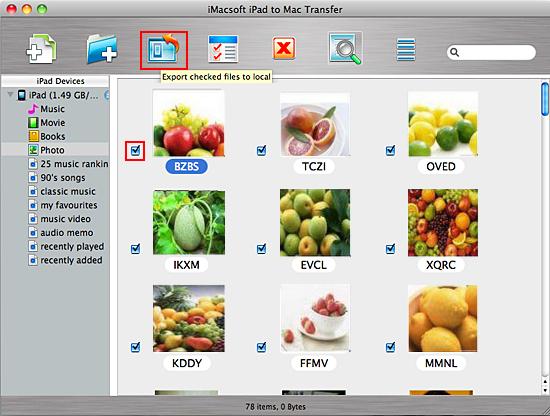
From the instructive guides, you can easily transfer iPad photos to your Mac for backup with iMacsoft iPad to Mac Transfer. So we strongly recommend you to order this iPad photo transfer for solution on photos from iPad to Mac transferring.
|
Hot Tags: |
||||
Ready to try or buy?
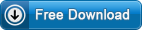 5.98 MB
5.98 MB
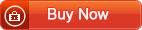 $25.oo
$25.oo -
- iPod to Mac Transfer

- iPhone to Mac Transfer

- iPad to Mac Transfer

- iPhone Ringtone Maker for Mac

- iPhone SMS to Mac Transfer

- iPhone Contact to Mac Transfer
- iPhone Call List to Mac Transfer
- iPhone iBooks to Mac Transfer

- iPhone Photo to Mac Transfer
- DVD to iPod Converter for Mac
- DVD to iPhone Converter for Mac
- DVD to iPad Converter for Mac

- iPod Video Converter for Mac
- iPhone Video Converter for Mac
- iPad Video Converter for Mac
- iPod to Mac Transfer
-
- Mac DVD Toolkit

- iPod Mate for Mac

- iPhone Mate for Mac

- iPad Mate for Mac

- DVD Ripper Suite for Mac
- DVD Maker Suite for Mac
- DVD to iPod Suite for Mac
- DVD to iPhone Suite for Mac
- DVD to iPad Suite for Mac
- DVD to MP4 Suite for Mac
- DVD to Apple TV Suite for Mac
- DVD Audio Ripper Suite for Mac
- DVD to FLV Suite for Mac
- DVD to PSP Suite for Mac
- Mac DVD Toolkit




