How to transfer iMessage from iPod touch to Mac local?
Apple recetnly has announced iMessage, a new messaging service for iOS 5 users called. The service promises unlimited SMS-esque messaging between iOS users on iPod touch devices, iPhones and iPads. iMessages can be text, photos, videos, locations or include contact data. And in iPod touch all SMS fils are in the iMessage app, backup them onto Mac local in case of iMessage crashed or damaged.And the iMacsoft iPod to Mac Transfer is the best iPod touch iMessage Transfer program and it can allow you to transfer all iMessage files from iPod touch 4 to Mac local. The following tutorial will tell you how to transfer iPod touch to Mac with iMacsoft iPod to Mac Transfer.
1. Run the iPod iMessage Transfer program
Free download iMacsoft iPod to Mac Transfer, install and run. Connect iPod touch device to computer you will see all iPod items such as Music, Movie, Books, Ringtone, Voice Memos, Camera, Photo, SMS, contact, etc. are displayed on the interface. If you purchase this iPod iMessage Transfer program and all functions you will taste without any limitation.
Tip: All functions for iPod are applicable to iPhone, iPhone 3G, iPhone 3GS, iPhone 4 as well except for the photo management.
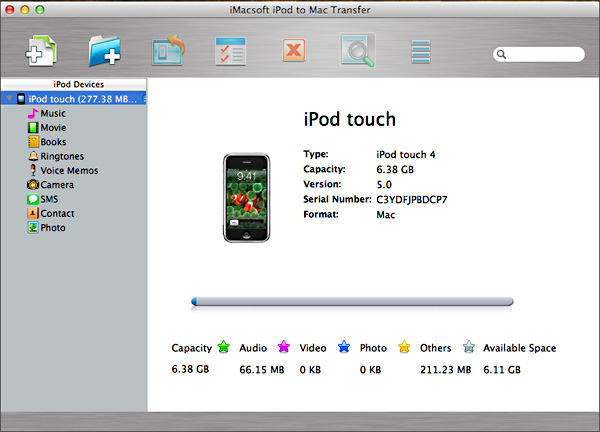
2. Transfer iMessage from iPod touch to Mac
a) Click "SMS" icon to open iPod library iMessage folder. And iMessage files such as Text, Word, Video, Photo, Link, Contact, Siri, etc. are displayed in the list. View the full info in the interface panel.
b) Locate the iMessage files you wanna transfer and check them totally.
c) Click the "Export checked files to local" button to start to transfer iMessage files from iPod touch 4, or choose the "Export to local" option from the "Action" menu. Select a local folder to store your transferred iPod touch 4 on the left panel and click the "Save" button to export the files from your iPod to local folder.
a) Click "SMS" icon to open iPod library iMessage folder. And iMessage files such as Text, Word, Video, Photo, Link, Contact, Siri, etc. are displayed in the list. View the full info in the interface panel.
b) Locate the iMessage files you wanna transfer and check them totally.
c) Click the "Export checked files to local" button to start to transfer iMessage files from iPod touch 4, or choose the "Export to local" option from the "Action" menu. Select a local folder to store your transferred iPod touch 4 on the left panel and click the "Save" button to export the files from your iPod to local folder.
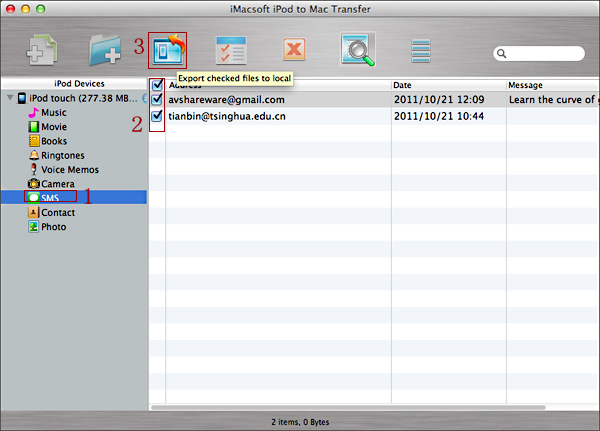
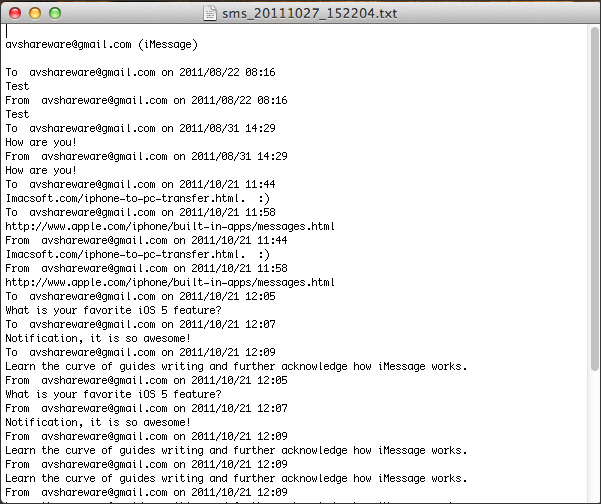
|
Hot Tags: |
||||
Ready to try or buy?
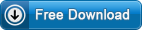 5.98 MB
5.98 MB
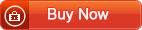 $28.oo
$28.oo
-
- iPod to Mac Transfer

- iPhone to Mac Transfer

- iPad to Mac Transfer

- iPhone Ringtone Maker for Mac

- iPhone SMS to Mac Transfer

- iPhone Contact to Mac Transfer
- iPhone Call List to Mac Transfer
- iPhone iBooks to Mac Transfer

- iPhone Photo to Mac Transfer
- DVD to iPod Converter for Mac
- DVD to iPhone Converter for Mac
- DVD to iPad Converter for Mac

- iPod Video Converter for Mac
- iPhone Video Converter for Mac
- iPad Video Converter for Mac
- iPod to Mac Transfer
-
- Mac DVD Toolkit

- iPod Mate for Mac

- iPhone Mate for Mac

- iPad Mate for Mac

- DVD Ripper Suite for Mac
- DVD Maker Suite for Mac
- DVD to iPod Suite for Mac
- DVD to iPhone Suite for Mac
- DVD to iPad Suite for Mac
- DVD to MP4 Suite for Mac
- DVD to Apple TV Suite for Mac
- DVD Audio Ripper Suite for Mac
- DVD to FLV Suite for Mac
- DVD to PSP Suite for Mac
- Mac DVD Toolkit




