How to sync purchased files on iPad to iTunes library
As you know, your purchased files will be saved on iTunes store and iPod library playlist on your iPad. For the software iMacsoft iPad to Mac Transfer, the option of "Purchases" will show all purchased songs on iPad. Here you can easily sync the purchased files (songs, books) on iPad to iTunes library with this iMacsoft iPad to Mac Transfer. When the files sync to iPad, with iTunes' help, all Apple Devices(iPod, iPad, iPhone)can get sync with those purchased files. And the following article will tell you the step by step solution on syncing purchased iPad files to iTunes library.1. Install and run the software
Download and launch iMacsoft iPad to Mac Transfer. Once connect your iPad to Mac computer, you can see all iPad items are listed in the left panel, such as Music, Movie, Podcast, Photos, playlists, Ringtones, Contact, Books, Camera, Purchased, iTunes U, etc. Hope you purchase this powerful iPad Transfer software and use the full version without any limitations.
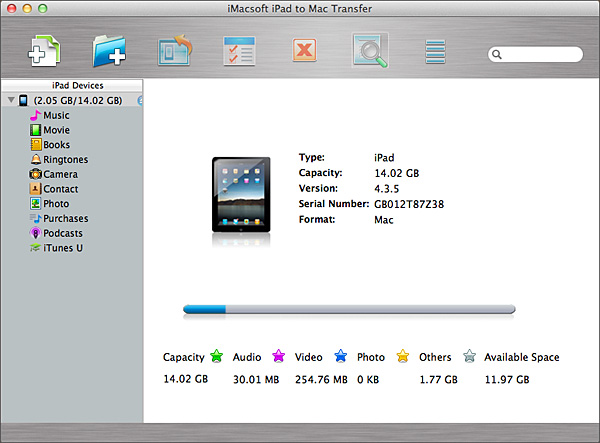
2. Sync purchased files on iPad to iTunes library
1) In the left panel, click the "purchases" item, you will find out all purchased songs on iPad will be displayed in the list.
2) Select the music files and check them totally, turn to the top toolbar, and press "Export the checked files to iTunes" button, you will see the iTunes auto run in a moment.
3) After the purchased files are synced, you can open iTunes app and check the iTunes library you can see all purchased songs are in the iTunes of "Purchases" option. You may know, the purchased songs on iPhone iTunes library, it is so easy to sync the files to other Apple Devices such iPod, iPod touch, iPad, iPad 2, iPhone 4 and iPhone 4S, iPhone 5.
1) In the left panel, click the "purchases" item, you will find out all purchased songs on iPad will be displayed in the list.
2) Select the music files and check them totally, turn to the top toolbar, and press "Export the checked files to iTunes" button, you will see the iTunes auto run in a moment.
3) After the purchased files are synced, you can open iTunes app and check the iTunes library you can see all purchased songs are in the iTunes of "Purchases" option. You may know, the purchased songs on iPhone iTunes library, it is so easy to sync the files to other Apple Devices such iPod, iPod touch, iPad, iPad 2, iPhone 4 and iPhone 4S, iPhone 5.
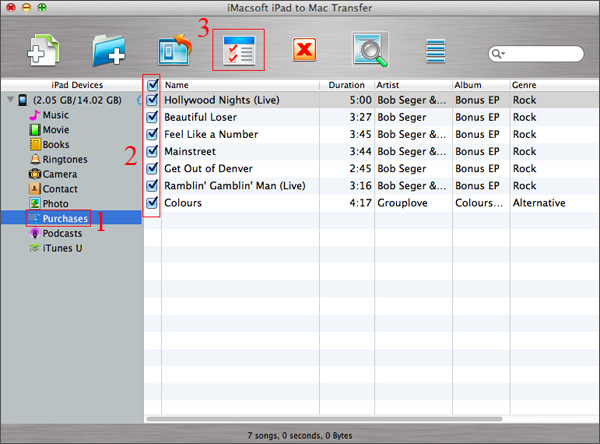
|
Hot Tags: |
||||
Ready to try or buy?
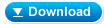 5.98 MB
5.98 MB
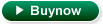 $25.oo
$25.oo -
- iPod to Mac Transfer

- iPhone to Mac Transfer

- iPad to Mac Transfer

- iPhone Ringtone Maker for Mac

- iPhone SMS to Mac Transfer

- iPhone Contact to Mac Transfer
- iPhone Call List to Mac Transfer
- iPhone iBooks to Mac Transfer

- iPhone Photo to Mac Transfer
- DVD to iPod Converter for Mac
- DVD to iPhone Converter for Mac
- DVD to iPad Converter for Mac

- iPod Video Converter for Mac
- iPhone Video Converter for Mac
- iPad Video Converter for Mac
- iPod to Mac Transfer
-
- Mac DVD Toolkit

- iPod Mate for Mac

- iPhone Mate for Mac

- iPad Mate for Mac

- DVD Ripper Suite for Mac
- DVD Maker Suite for Mac
- DVD to iPod Suite for Mac
- DVD to iPhone Suite for Mac
- DVD to iPad Suite for Mac
- DVD to MP4 Suite for Mac
- DVD to Apple TV Suite for Mac
- DVD Audio Ripper Suite for Mac
- DVD to FLV Suite for Mac
- DVD to PSP Suite for Mac
- Mac DVD Toolkit




