How to sync downloaded books on iPhone to iTunes library on Mac?
For iPhone fans, read and buy books in iBooks app, run the iBooks and you can find out books library and books store. Slightly click the store, all top and hot books are listed in the Wi-Fi web page. Purchase the classic or free download some practical and necessary books in the store, and all purchased or free downloaded books are displayed in the ibooks library. So many books in iPhone, in order to get books backup on Mac local, you can try transfer them into iTunes library on Mac, export purchased or free downloaded books on iPhone to Mac iTunes.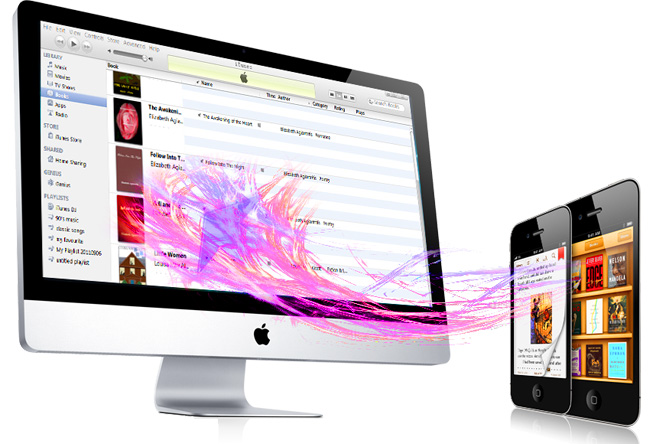
- 1) iPhone 4 is available for software, sync music/video to iPhone 4
- 2) iOS 4.3, iOS 5.0 and newest operating system for iPhone
- 3) iTunes 10.3 and 10.5 are feasible for iPhone
- 4) New Apple system--Apple OS X Mountain Lion 10.8
Run iMacsoft iPhone iBooks to Mac Transfer and connect iPhone device to Mac with USB cable, then all iPhone folders are displayed in the left list, such as music, movie, books, ringtones, podcasts, playlists. And you can click any items to open the folder to view the files at your own.
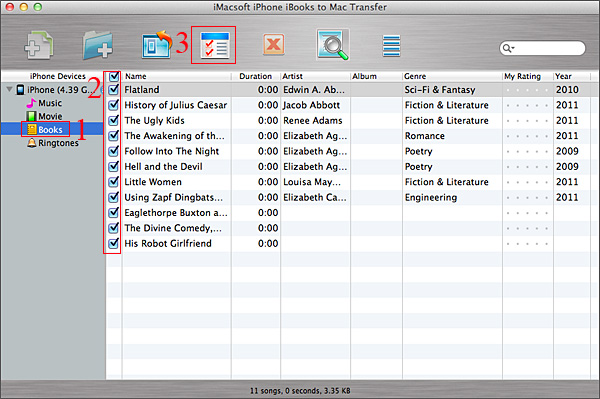
1) Hit "Books" icon and all books you purchased on iPhone will be displayed in the panel, you can view the info of those files such as Name, Size, Author, Genre, etc.
2) Select and check the books you wanna transfer, then press "export checked files to iTunes library" button to start copying the purchased books to iTunes library.
3) The copying process will be finished a few minutes later, and you can open your iTunes on computer and check the purchased books whether sync to iTunes library or not.
2) Select and check the books you wanna transfer, then press "export checked files to iTunes library" button to start copying the purchased books to iTunes library.
3) The copying process will be finished a few minutes later, and you can open your iTunes on computer and check the purchased books whether sync to iTunes library or not.
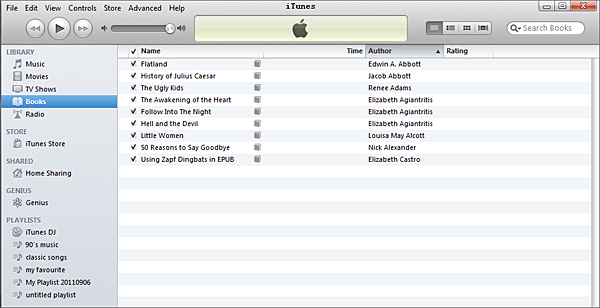
Other Skills:
1)Transfer iPhone music/video/podcast/playlist ringtones/book/photos to Mac local, you can view them on Mac computer.
2) Sync all listed item folders (music,video, podcast, playlist, books, etc.) to iTunes library.
3) Import music/video files from Mac to iPhone library without using iTunes, only for the certain/supportive video/audio formats that work well on iPhone device.
1)Transfer iPhone music/video/podcast/playlist ringtones/book/photos to Mac local, you can view them on Mac computer.
2) Sync all listed item folders (music,video, podcast, playlist, books, etc.) to iTunes library.
3) Import music/video files from Mac to iPhone library without using iTunes, only for the certain/supportive video/audio formats that work well on iPhone device.
|
Hot Tags: |
||||
Ready to try or buy?
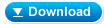 11.7 MB
11.7 MB
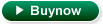 $14.99
$14.99
-
- iPod to Mac Transfer

- iPhone to Mac Transfer

- iPad to Mac Transfer

- iPhone Ringtone Maker for Mac

- iPhone SMS to Mac Transfer

- iPhone Contact to Mac Transfer
- iPhone Call List to Mac Transfer
- iPhone iBooks to Mac Transfer

- iPhone Photo to Mac Transfer
- DVD to iPod Converter for Mac
- DVD to iPhone Converter for Mac
- DVD to iPad Converter for Mac

- iPod Video Converter for Mac
- iPhone Video Converter for Mac
- iPad Video Converter for Mac
- iPod to Mac Transfer
-
- Mac DVD Toolkit

- iPod Mate for Mac

- iPhone Mate for Mac

- iPad Mate for Mac

- DVD Ripper Suite for Mac
- DVD Maker Suite for Mac
- DVD to iPod Suite for Mac
- DVD to iPhone Suite for Mac
- DVD to iPad Suite for Mac
- DVD to MP4 Suite for Mac
- DVD to Apple TV Suite for Mac
- DVD Audio Ripper Suite for Mac
- DVD to FLV Suite for Mac
- DVD to PSP Suite for Mac
- Mac DVD Toolkit




