How to rip movie DVD to MP3 audio files on Mac?
"Several months ago, I joined into a famous star's vocal concert. In order to keep the wonderful performance forever, I bought a MTV disc that organizor released specially. This DVD of vocal concert only can be watched on Home DVD player, but I wanna put DVD music onto my MP3 player with its convenience to listen to anytime and anywhere. Is there a professional DVD to MP3 program can help me get beautiful songs from DVD, thanks a lot!" iMacsoft DVD Audio Ripper for Mac is a best DVD to MP3 ripper tool that is created especially for Mac user, it allows you to easily get fair-sounding songs from MTV DVD. See the details steps as follow, it may be useful for you!1. Insert movie DVD
Install iMacsoft DVD Audio Ripper for Mac and run it. After you insert DVD into DVD-Rom Drive and all DVD titles will be skimmed and shown automatically in the file list. If you wanna re-load DVD movie, you should easily click "Add" button or choose "File->Add..." option in the top menu. And then select your DVD Drive in the pop-up window and press the "Choose" button.
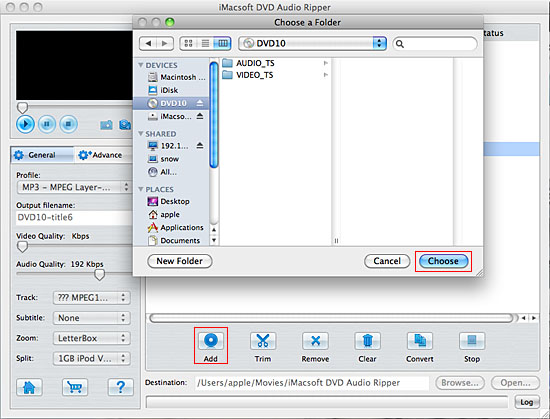
2. Select MP3 audio profile
In the "General" panel, you can click "Profile" drop-down list and select "MP3 - MPEG Layer-3 Audio (*. mp3)" option to output MP3 audio format. The software allows setting various output formats for several DVD titles or chapters.
In the "General" panel, you can click "Profile" drop-down list and select "MP3 - MPEG Layer-3 Audio (*. mp3)" option to output MP3 audio format. The software allows setting various output formats for several DVD titles or chapters.
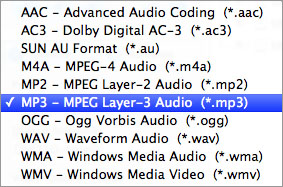
Tip: You can edit the info of output files to meet your need, even specify parameters setting for unique output. This software provides you with "General" and "Advance" panel that covers info edition and parameter settings, such as Output Filename, Video Quality, Audio Quality, Video Size, Track, Subtile, Frame Rate, Channel, Angle, Zoom, Split and Aspect.
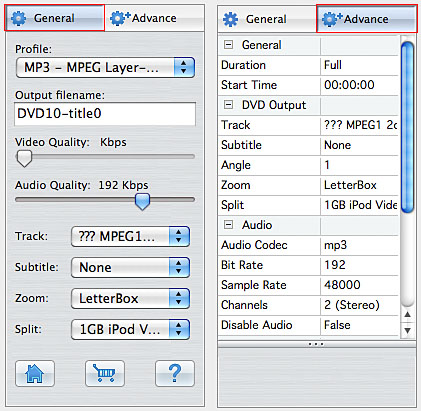
3. Set output path and start conversion
Click "Browse" button to select a destination folder in the dialog box that opens. And then select and check the needed files to rip in the file list, click "Start Ripping" button on the toolbar to start ripping DVD to MP3 audio files. When it is completed, press "Open" button to search the ripped MP3 audio files on your Mac HD.
Click "Browse" button to select a destination folder in the dialog box that opens. And then select and check the needed files to rip in the file list, click "Start Ripping" button on the toolbar to start ripping DVD to MP3 audio files. When it is completed, press "Open" button to search the ripped MP3 audio files on your Mac HD.
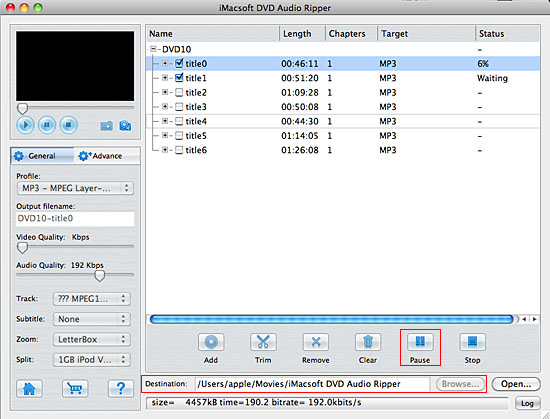
Tip: 1) Clip audio segment
Select a chapter or title in the file list, click "Trim" button in the toolbar to open "Video Trim" window. You can clip the original video into several parts through the method of setting start point and end point exactly, then convert and output them separately as ringtone or audio memo. If the clips you trimmed don't meet your needs, you can easily reset the point for more accurate duration for audio files.
Select a chapter or title in the file list, click "Trim" button in the toolbar to open "Video Trim" window. You can clip the original video into several parts through the method of setting start point and end point exactly, then convert and output them separately as ringtone or audio memo. If the clips you trimmed don't meet your needs, you can easily reset the point for more accurate duration for audio files.
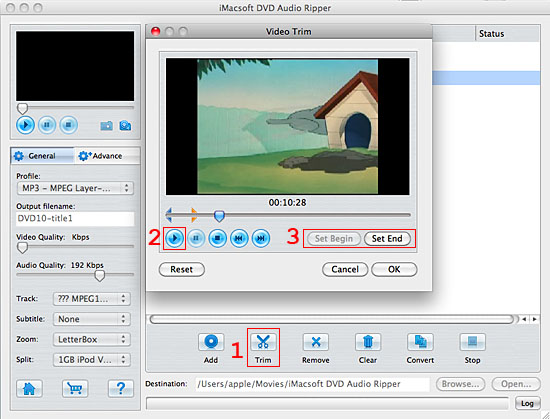
2) Video snapshot
You are capable to make a stylish album using the snapshots taken from the video with this software. Click "Capture Frame" button at the left top of the main interface to take snapshot when playing the video and save as BMP, click "Open Snapshot Folder" to check the snapshot. You can also define the destination in your hard disk to save the snapshots.
You are capable to make a stylish album using the snapshots taken from the video with this software. Click "Capture Frame" button at the left top of the main interface to take snapshot when playing the video and save as BMP, click "Open Snapshot Folder" to check the snapshot. You can also define the destination in your hard disk to save the snapshots.
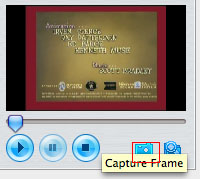
|
Hot Tags: |
||||
Ready to try or buy?
-
- iPod to Mac Transfer

- iPhone to Mac Transfer

- iPad to Mac Transfer

- iPhone Ringtone Maker for Mac

- iPhone SMS to Mac Transfer

- iPhone Contact to Mac Transfer
- iPhone Call List to Mac Transfer
- iPhone iBooks to Mac Transfer

- iPhone Photo to Mac Transfer
- DVD to iPod Converter for Mac
- DVD to iPhone Converter for Mac
- DVD to iPad Converter for Mac

- iPod Video Converter for Mac
- iPhone Video Converter for Mac
- iPad Video Converter for Mac
- iPod to Mac Transfer
-
- Mac DVD Toolkit

- iPod Mate for Mac

- iPhone Mate for Mac

- iPad Mate for Mac

- DVD Ripper Suite for Mac
- DVD Maker Suite for Mac
- DVD to iPod Suite for Mac
- DVD to iPhone Suite for Mac
- DVD to iPad Suite for Mac
- DVD to MP4 Suite for Mac
- DVD to Apple TV Suite for Mac
- DVD Audio Ripper Suite for Mac
- DVD to FLV Suite for Mac
- DVD to PSP Suite for Mac
- Mac DVD Toolkit




