How to rip movie DVD to MOV videos on Mac?
QuickTime is a popular video player as it plays with high definition and has many cool functions. MOV is the video file for QuickTime. What if you want to play movies and music from your DVD on QuickTime?The way to convert DVD to MOV has been proven easy and fast with the help of iMacsoft DVD Ripper for Mac. It doesn't matter if you know nothing about DVD to MOV conversion. If so, you can still find it very easy to get hang of in this guide which shows you how to rip movie DVD to MOV videos on Mac.
1. Load movie DVD
Insert DVD into your DVD-ROM. Launch iMacsoft DVD Ripper for Mac, there are three ways of loading DVD. You are allowed to add multiple DVD folders.
a. The program will automatically detect DVD files and start DVD loading.
b. Click "File"->"Add..." from main menu to browse your computer hard drive and select the DVD you want to Load.
c. Or directly press "Open DVD" button to start load DVD movie.

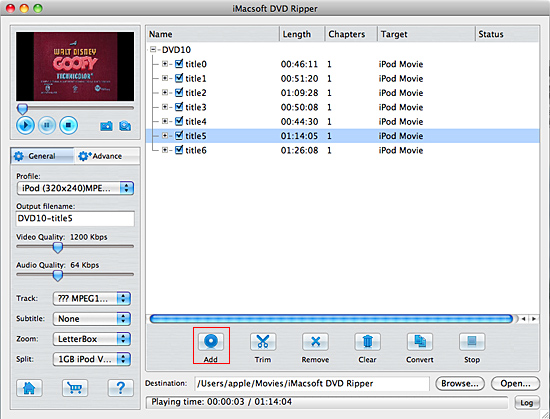
2. Select MOV video profile
Go to "General " panel and set "MOV - Quick Time (*.mov) " as your output format. If you want to put the output MOV file on your iPad, iPod, iPhone or other popular portable device, you can select your output format according to your device name, and the default setting which would makes the output QuickTime MOV video look good on your device's screen.
Go to "General " panel and set "MOV - Quick Time (*.mov) " as your output format. If you want to put the output MOV file on your iPad, iPod, iPhone or other popular portable device, you can select your output format according to your device name, and the default setting which would makes the output QuickTime MOV video look good on your device's screen.
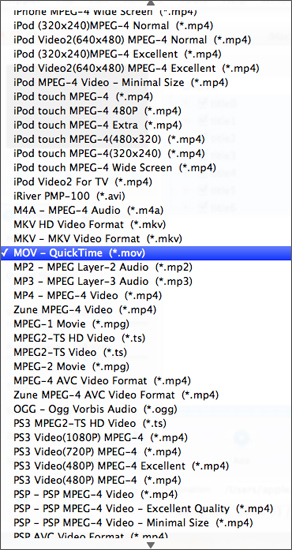
Tip: You can edit the info of output files to meet your need, even specify parameters setting for unique output. This software provides you with "General" and "Advance" panel that covers info edition and parameter settings, such as Output Filename, Video Quality, Audio Quality, Video Size, Track, Subtile, Frame Rate, Channel, Angle, Zoom, Split and Aspect.
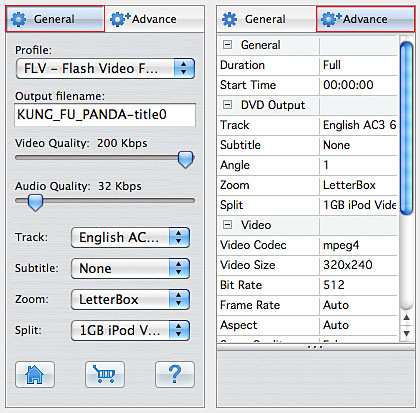
3. Rip DVD to MOV on Mac
Hit "Convert" button and let this smart DVD Ripper for Mac to do the rest for you! This DVD Ripper for Mac is specifically designed for Mac OS users runs Mac OS X including Mac OS X 10.5 Leopard, Mac OS X 10.9 Mavericks on iMac, Mac Pro, MacBook, MacBook Pro, MacBook Air, etc.
When the DVD Ripper for Mac conversion is done, you can play output MOV videos on your Mac, edit them in iMovie. Final Cut Pro, or put them on your iPod for playback anytime you want.
Hit "Convert" button and let this smart DVD Ripper for Mac to do the rest for you! This DVD Ripper for Mac is specifically designed for Mac OS users runs Mac OS X including Mac OS X 10.5 Leopard, Mac OS X 10.9 Mavericks on iMac, Mac Pro, MacBook, MacBook Pro, MacBook Air, etc.
When the DVD Ripper for Mac conversion is done, you can play output MOV videos on your Mac, edit them in iMovie. Final Cut Pro, or put them on your iPod for playback anytime you want.
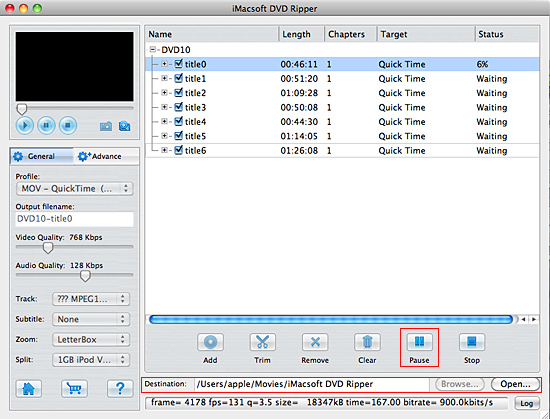
More useful skills:
1) Clip any segment
Select a chapter or title in the file list, click "Trim" button in the toolbar to open "Trim" window. You can clip the original video into several parts, then convert and output them separately or as a whole one. Set start point and end point, you get the segment you want to convert and output.
1) Clip any segment
Select a chapter or title in the file list, click "Trim" button in the toolbar to open "Trim" window. You can clip the original video into several parts, then convert and output them separately or as a whole one. Set start point and end point, you get the segment you want to convert and output.
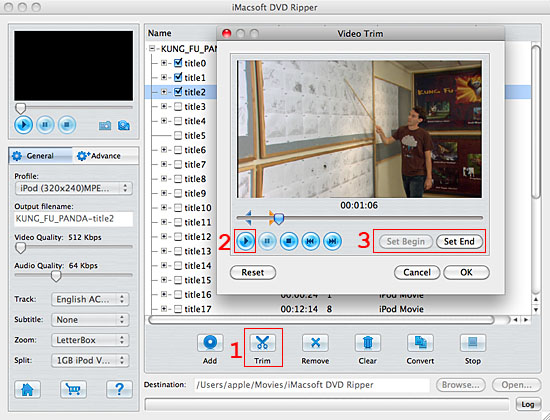
2) Video snapshot
You are capable to make a stylish album using the snapshots taken from the video with this software. Click "Capture Frame" button at the left top of the main interface to take snapshot when playing the video and save as BMP, click "Open Snapshot Folder" to check the snapshot. You can also define the destination in your hard disk to save the snapshots.
You are capable to make a stylish album using the snapshots taken from the video with this software. Click "Capture Frame" button at the left top of the main interface to take snapshot when playing the video and save as BMP, click "Open Snapshot Folder" to check the snapshot. You can also define the destination in your hard disk to save the snapshots.
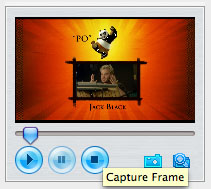
|
Hot Tags: |
||||
Ready to try or buy?
-
- iPod to Mac Transfer

- iPhone to Mac Transfer

- iPad to Mac Transfer

- iPhone Ringtone Maker for Mac

- iPhone SMS to Mac Transfer

- iPhone Contact to Mac Transfer
- iPhone Call List to Mac Transfer
- iPhone iBooks to Mac Transfer

- iPhone Photo to Mac Transfer
- DVD to iPod Converter for Mac
- DVD to iPhone Converter for Mac
- DVD to iPad Converter for Mac

- iPod Video Converter for Mac
- iPhone Video Converter for Mac
- iPad Video Converter for Mac
- iPod to Mac Transfer
-
- Mac DVD Toolkit

- iPod Mate for Mac

- iPhone Mate for Mac

- iPad Mate for Mac

- DVD Ripper Suite for Mac
- DVD Maker Suite for Mac
- DVD to iPod Suite for Mac
- DVD to iPhone Suite for Mac
- DVD to iPad Suite for Mac
- DVD to MP4 Suite for Mac
- DVD to Apple TV Suite for Mac
- DVD Audio Ripper Suite for Mac
- DVD to FLV Suite for Mac
- DVD to PSP Suite for Mac
- Mac DVD Toolkit




