How to rip movie DVD to audio files on Mac?
Extract audio files from DVD and put them into portable devices such as iPod, iPhone, Xbox 360, etc. Even can make DVD audio files into iPhone ringtones. iMacsoft DVD Audio Ripper for Mac will be a best DVD to Audio Ripping software that can help you easily rip movie DVD to audio files on Mac.1. Insert movie DVD
Load DVD movie that you can consider three methods as below:
1) When you insert DVD into DVD-ROM driver, and the software will detect all DVD info automatically, and DVD titles are shown in the interface.
2) Press "Add" button in the toolbar to load DVD movie, and choose DVD disc on the pop-up dialog box. Then press "Choose" button to add DVD into software.
3) In the top menu, click "File" item and choose "Add..." option in the drop-down menu. And then in local Mac you can select DVD folder and load it.

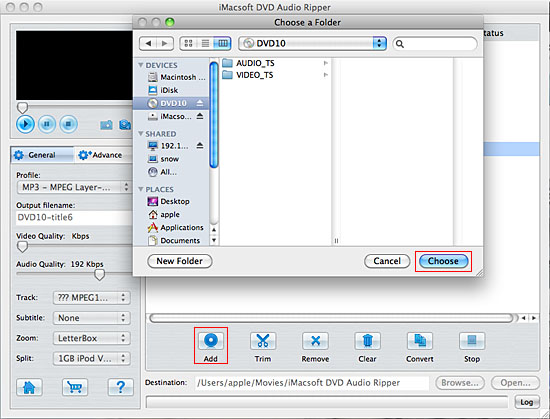
2. Output audio format files
In the "General" panel, you can click "Profile" drop-down list and all audio files are shown in the list, choose any kind to output DVD folder files.
In the "General" panel, you can click "Profile" drop-down list and all audio files are shown in the list, choose any kind to output DVD folder files.
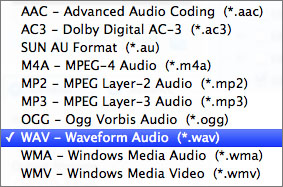
Tip: You can edit the info of output files to meet your need, even specify parameters setting for unique output. This software provides you with "General" and "Advance" panel that covers info edition and parameter settings, such as Output Filename, Video Quality, Audio Quality, Video Size, Track, Subtile, Frame Rate, Channel, Angle, Zoom, Split and Aspect.
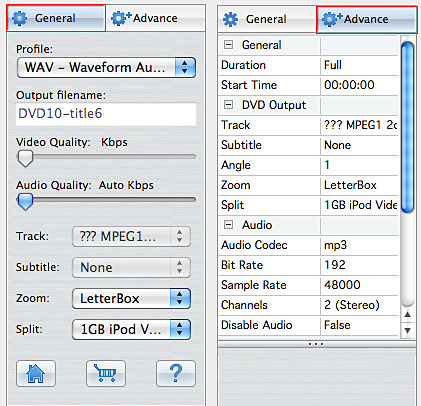
3. Rip DVD to audio files
Click "Convert" button in the bottom toolbar, you will see the DVD to audio ripping process in the "Status" bar. Before you rip DVD, click "Browse" button to set a target local folder to save the ripped audio files. When the DVD ripping is done, click "Open" button to search for the ripped audio files on Mac directly.
Click "Convert" button in the bottom toolbar, you will see the DVD to audio ripping process in the "Status" bar. Before you rip DVD, click "Browse" button to set a target local folder to save the ripped audio files. When the DVD ripping is done, click "Open" button to search for the ripped audio files on Mac directly.
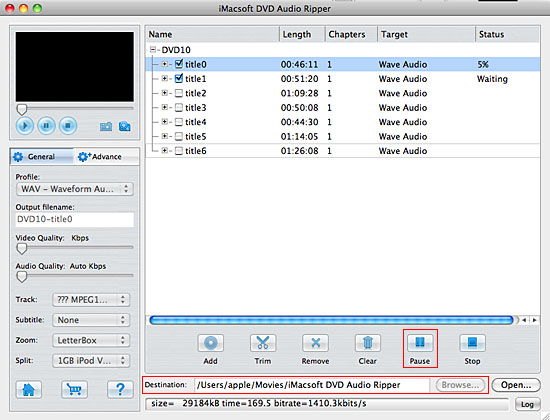
Tip: 1) Clip audio segment
Select a chapter or title in the file list, click "Trim" button in the toolbar to open "Video Trim" window. You can clip the original video into several parts through the method of setting start point and end point exactly, then convert and output them separately as ringtone or audio memo. If the clips you trimmed don't meet your needs, you can easily reset the point for more accurate duration for audio files.
Select a chapter or title in the file list, click "Trim" button in the toolbar to open "Video Trim" window. You can clip the original video into several parts through the method of setting start point and end point exactly, then convert and output them separately as ringtone or audio memo. If the clips you trimmed don't meet your needs, you can easily reset the point for more accurate duration for audio files.
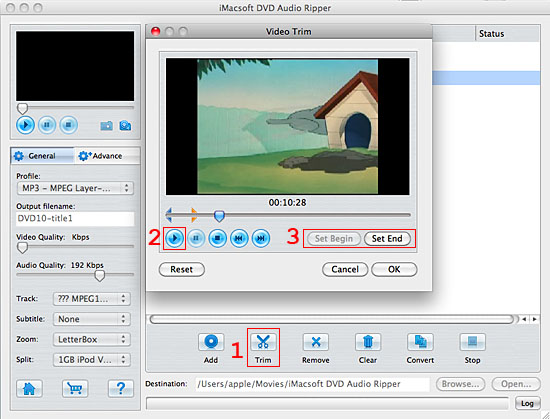
2) Video snapshot
You are capable to make a stylish album using the snapshots taken from the video with this software. Click "Capture Frame" button at the left top of the main interface to take snapshot when playing the video and save as BMP, click "Open Snapshot Folder" to check the snapshot. You can also define the destination in your hard disk to save the snapshots.
You are capable to make a stylish album using the snapshots taken from the video with this software. Click "Capture Frame" button at the left top of the main interface to take snapshot when playing the video and save as BMP, click "Open Snapshot Folder" to check the snapshot. You can also define the destination in your hard disk to save the snapshots.
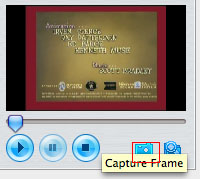
|
Hot Tags: |
||||
Ready to try or buy?
-
- iPod to Mac Transfer

- iPhone to Mac Transfer

- iPad to Mac Transfer

- iPhone Ringtone Maker for Mac

- iPhone SMS to Mac Transfer

- iPhone Contact to Mac Transfer
- iPhone Call List to Mac Transfer
- iPhone iBooks to Mac Transfer

- iPhone Photo to Mac Transfer
- DVD to iPod Converter for Mac
- DVD to iPhone Converter for Mac
- DVD to iPad Converter for Mac

- iPod Video Converter for Mac
- iPhone Video Converter for Mac
- iPad Video Converter for Mac
- iPod to Mac Transfer
-
- Mac DVD Toolkit

- iPod Mate for Mac

- iPhone Mate for Mac

- iPad Mate for Mac

- DVD Ripper Suite for Mac
- DVD Maker Suite for Mac
- DVD to iPod Suite for Mac
- DVD to iPhone Suite for Mac
- DVD to iPad Suite for Mac
- DVD to MP4 Suite for Mac
- DVD to Apple TV Suite for Mac
- DVD Audio Ripper Suite for Mac
- DVD to FLV Suite for Mac
- DVD to PSP Suite for Mac
- Mac DVD Toolkit




