How to manage iPod content without iTunes on Mac?
iTunes is seemed to be the inseparable partner for iPod users to manage iPod contents, but today we will introduce you a new tool providing you easier way to manage you iPod and finishing the job beyond iTunes' capacity.iMacsoft iPod to Mac Transfer, the new emerged iPod administrator, will help you to manage your iPod contents easily. The powerfulness of iMacsoft iPod to Mac Transfer all lays as the following:
1.Transfer Files on Mac to iPod
Transfer music, movies, music video and picture on Mac to iPhone or iPods, and iPod or iPhone pictures to iTunes library. Manage content from one iPod another.
Being installed in iPhone or iPod, using iPhone or iPod as movable hard disc and opening them in Finder. Manage one iPod to another by connecting with USB cables.
2.Manage several iPod simultaneously
Support all iPhone and iPod version, such as iPhone, iPhne 3G, iPhone 3GS, iPhone 4, iPhone 4S, iPhone 5, iPod touch, iPod nano, iPod mini, iPod classic, etc., Copy files from one device to another.
3.Create and edit playlist
Create, edit and delete playlists by drag-and-drop; browse library according to the genre, artist and album; view music, movies or pictures in thumbnails or list.
With iMacsoft iPod to Mac Transfer in your hands, you can manage your iPod contents much freely than using iTunes. Without iTunes, you also can make your iPod life beautiful!
1.First, download, install and run the software
Download iMacsoft iPod to Mac Transfer software and run it. Once you connect iPod to Mac, all information about your iPod, such as Type, Capacity, Version, Serial Number, and Format, will be shown on the main interface. If you purchase this iPod to Mac Transfer, flexible functions await you without any limitation.
Tip: All functions for iPod are applicable to iPhone, iPhone 3G, iPhone 3GS, iPhone 4, iPhone 4S, iPhone 5 as well except for the photo management.
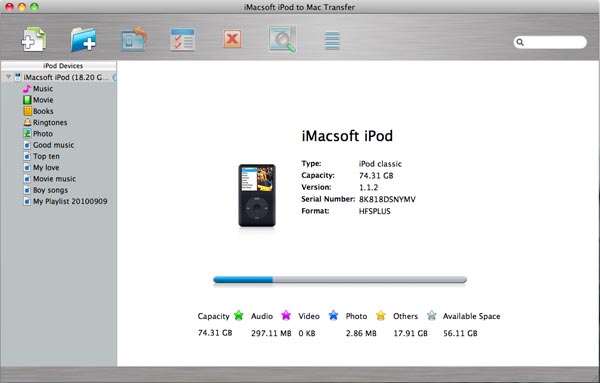
2. Manage and transfer contents to iPod without iTunes
1) Before Transfer files, you should connect your iPod or iPhone to Mac first.
2) Open the library/playlist that you want to transfer.
3) Click the "Add Files to iPod" or "Add Folder to iPod" button.
1) Before Transfer files, you should connect your iPod or iPhone to Mac first.
2) Open the library/playlist that you want to transfer.
3) Click the "Add Files to iPod" or "Add Folder to iPod" button.
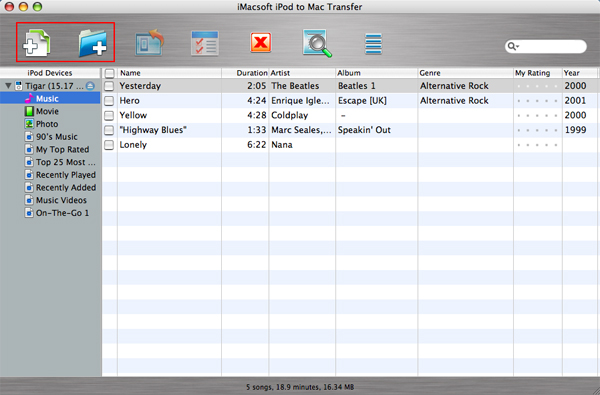
3. Locate the required audio files on the pop-up dialogbox and click "Open" button to import selected files to your iPod.
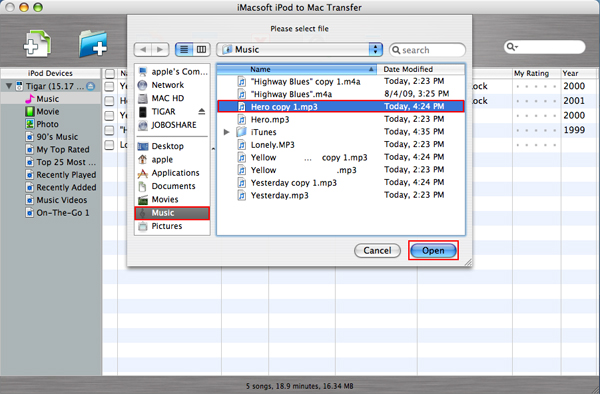
Now, you should have a clear mind of how to transfer movies to iPod without iTunes. With iMacsoft iPod to Mac Transfer, you will save you significant time and money to move songs from iPod to iTunes with ease!
|
Hot Tags: |
||||
Ready to try or buy?
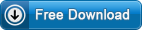 5.98 MB
5.98 MB
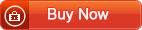 $28.oo
$28.oo
-
- iPod to Mac Transfer

- iPhone to Mac Transfer

- iPad to Mac Transfer

- iPhone Ringtone Maker for Mac

- iPhone SMS to Mac Transfer

- iPhone Contact to Mac Transfer
- iPhone Call List to Mac Transfer
- iPhone iBooks to Mac Transfer

- iPhone Photo to Mac Transfer
- DVD to iPod Converter for Mac
- DVD to iPhone Converter for Mac
- DVD to iPad Converter for Mac

- iPod Video Converter for Mac
- iPhone Video Converter for Mac
- iPad Video Converter for Mac
- iPod to Mac Transfer
-
- Mac DVD Toolkit

- iPod Mate for Mac

- iPhone Mate for Mac

- iPad Mate for Mac

- DVD Ripper Suite for Mac
- DVD Maker Suite for Mac
- DVD to iPod Suite for Mac
- DVD to iPhone Suite for Mac
- DVD to iPad Suite for Mac
- DVD to MP4 Suite for Mac
- DVD to Apple TV Suite for Mac
- DVD Audio Ripper Suite for Mac
- DVD to FLV Suite for Mac
- DVD to PSP Suite for Mac
- Mac DVD Toolkit




