How to make iPhone ringtones from MP3 files?
Do you want to make your favorite song become your iPhone's ringtone? Are you still frustrated at your inability to do it because obstinate iPhone just requires ringtones only fixed sized –less than or equal 30 seconds? So how to make iPhone ringtones from MP3 files on computer local and easily add the ringtones to iPhone library.iMacsoft iPhone Ringtone Maker program, an intuitive and easy-to-use editor that allows you to create 1-30 sec customized ringtone extracted from MP3 audio files, then convert it to iPhone Ringtone format-m4a. Now I'll show you how to make iPhone ringtones from MP3 with best iPhone ringtones maker tool.
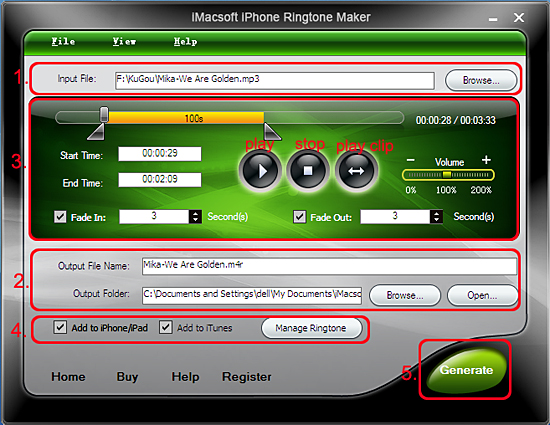
Step 1: Add audio/video files
Add audio/video files by clicking "Browse" button to locate audio/video files on computer local. In the separeted window, after you choose on certain audio/video files, press "Open" button to load the audio/vidoe to program. Other way you can focus is that choose the "Open File" option in the top "File" menu.
Step 2: Adjust the output settings
Enter the name in the "Output File Name" textbox or keep the original name, and click "Browse" button on the right side of the "Output Folder" to choose a folder for saving the outputted ringtones.
Tips: After make iPhone ringtones from MP3, you can click "Open" button to view the ringtone directly.
Step 3: Customize the ringtone
1. Extract a clip
Click "Play" button to listen the music and find the part you want. Drag and drop the start & end sliders to get a music clip, or click "Set Start Point" and "Set End Point" buttons to extract a clip when the player comes to the points you want, or type the start & end time directly in the corresponding text boxes.
2. Add fade-in and fade-out effects
Check the "Fade in" and "Fade out" checkboxes, and set the fade-in and fade-out time according to your need.
3. Adjust ringtone volume
Drag the volume slider to set the ringtone volume freely.
Step 4: Adjust the file transfer settings
If you want, check "Add to iTunes" and "Add to iPhone/iPad 2" options to let the program upload the ringtone to iTunes and your iPhone directly after conversion. Click "Manage Ringtone" button to manage all the ringtones you uploaded to iPhone in the "Ringtone list" dialog that opens.
Add audio/video files by clicking "Browse" button to locate audio/video files on computer local. In the separeted window, after you choose on certain audio/video files, press "Open" button to load the audio/vidoe to program. Other way you can focus is that choose the "Open File" option in the top "File" menu.
Step 2: Adjust the output settings
Enter the name in the "Output File Name" textbox or keep the original name, and click "Browse" button on the right side of the "Output Folder" to choose a folder for saving the outputted ringtones.
Tips: After make iPhone ringtones from MP3, you can click "Open" button to view the ringtone directly.
Step 3: Customize the ringtone
1. Extract a clip
Click "Play" button to listen the music and find the part you want. Drag and drop the start & end sliders to get a music clip, or click "Set Start Point" and "Set End Point" buttons to extract a clip when the player comes to the points you want, or type the start & end time directly in the corresponding text boxes.
2. Add fade-in and fade-out effects
Check the "Fade in" and "Fade out" checkboxes, and set the fade-in and fade-out time according to your need.
3. Adjust ringtone volume
Drag the volume slider to set the ringtone volume freely.
Step 4: Adjust the file transfer settings
If you want, check "Add to iTunes" and "Add to iPhone/iPad 2" options to let the program upload the ringtone to iTunes and your iPhone directly after conversion. Click "Manage Ringtone" button to manage all the ringtones you uploaded to iPhone in the "Ringtone list" dialog that opens.
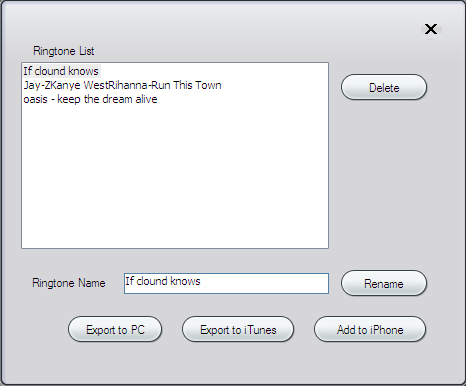
Step 5: Make iPhone ringtones from MP3
Press "Generate" button to easily make iPhone ringtones from MP3 files. When it is done, press "Open" button locate the ringtone files you made from audio/video file. Surely this iPhone Ringtone Maker allows you to fast add ringtones to iPhone/iPad/iPod touch, or sync them to iTunes library.
Press "Generate" button to easily make iPhone ringtones from MP3 files. When it is done, press "Open" button locate the ringtone files you made from audio/video file. Surely this iPhone Ringtone Maker allows you to fast add ringtones to iPhone/iPad/iPod touch, or sync them to iTunes library.
|
Hot Tags: |
||||
Ready to try or buy?
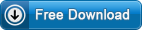 5.49 MB
5.49 MB
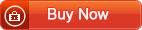 $14.99
$14.99
-
- iPod to Mac Transfer

- iPhone to Mac Transfer

- iPad to Mac Transfer

- iPhone Ringtone Maker for Mac

- iPhone SMS to Mac Transfer

- iPhone Contact to Mac Transfer
- iPhone Call List to Mac Transfer
- iPhone iBooks to Mac Transfer

- iPhone Photo to Mac Transfer
- DVD to iPod Converter for Mac
- DVD to iPhone Converter for Mac
- DVD to iPad Converter for Mac

- iPod Video Converter for Mac
- iPhone Video Converter for Mac
- iPad Video Converter for Mac
- iPod to Mac Transfer
-
- Mac DVD Toolkit

- iPod Mate for Mac

- iPhone Mate for Mac

- iPad Mate for Mac

- DVD Ripper Suite for Mac
- DVD Maker Suite for Mac
- DVD to iPod Suite for Mac
- DVD to iPhone Suite for Mac
- DVD to iPad Suite for Mac
- DVD to MP4 Suite for Mac
- DVD to Apple TV Suite for Mac
- DVD Audio Ripper Suite for Mac
- DVD to FLV Suite for Mac
- DVD to PSP Suite for Mac
- Mac DVD Toolkit




