How to copy iPhone SMS to PC, backup iPhone SMS message on PC?
iPhone is popular and fashioned that attracts many people, but the space is limited. For iPhone users, when the SMS box is full, they have to delete all of the SMS in order to receive new one. This is not convenient if you want to keep the important SMS. What about transferring SMS to computer? Of course not, here is very powerful and useful software for you.iMacsoft iPhone SMS to PC Transfer can transfer SMS from iPhone to PC easily with a few simple clicks. Besides, it can also transfer video, audio, Podcast from all types of iPhone to PC. It is very convenient for you to search the exact SMS from contact. Sounds interesting? It's your time to experience an exciting and different multimedia life. See more details as below:
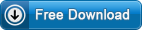 6.63 MB
6.63 MB
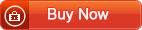 $9.99
$9.99
1. Connect iPhone to PC
Free download iMacsoft iPhone SMS to PC Transfer, install and run it. As long as connect iPhone to PC, you can see all info about iPhone device such as Type, Format, Version, Serial Number, Capacity, etc. are displayed in main interface. And all iPhone folders (Audio,Video,Podcast,SMS) are illustrated on left panel. If you want to get the full version, please purchase this iPhone SMS to PC transfer software to obtain license code.
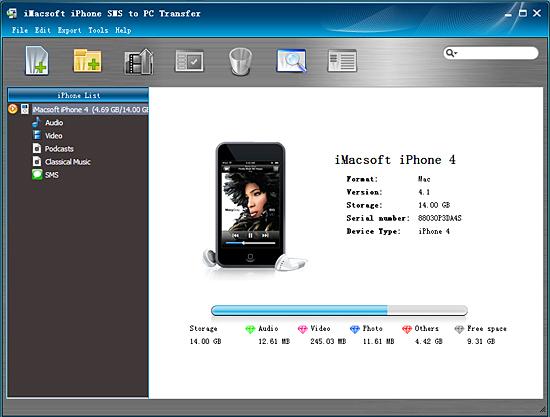
2. Copy iPhone SMS to PC
Open "SMS" library in the iPhone SMS, and you see the sync process between iPhone and device. Several minutes later, all SMS are displayed on the list which including Address, Mobile, Phone, Email, etc. Search for the SMS and check the message you wanna copy from iPhone to PC. Click "export checked files to local" button, and choose a target folder to set destination on PC. When you complete destination setting, you can press "Save" button in the pop-up window box to start copying iPhone SMS to PC.
Open "SMS" library in the iPhone SMS, and you see the sync process between iPhone and device. Several minutes later, all SMS are displayed on the list which including Address, Mobile, Phone, Email, etc. Search for the SMS and check the message you wanna copy from iPhone to PC. Click "export checked files to local" button, and choose a target folder to set destination on PC. When you complete destination setting, you can press "Save" button in the pop-up window box to start copying iPhone SMS to PC.
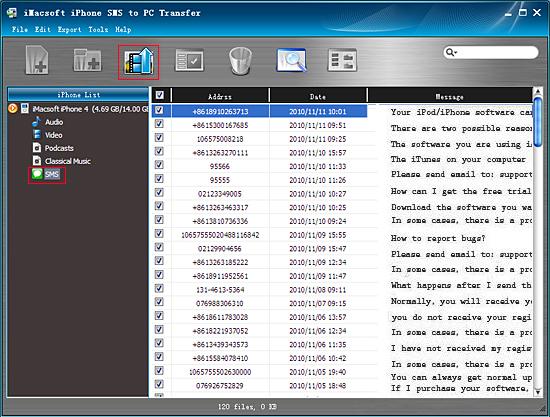
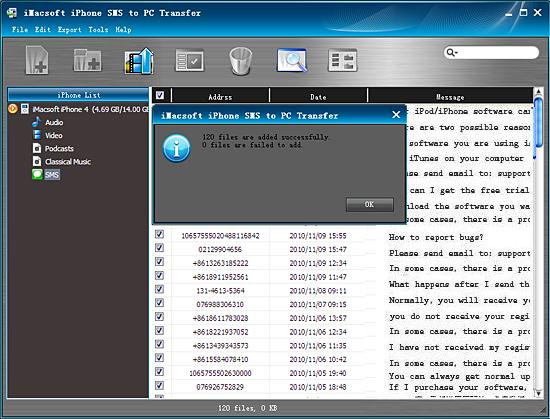
Besides you have copied iPhone SMS to PC for backup, and with iMacsoft iPhone SMS to PC Transfer program, you can also transfer iPhone audio/video/podcast/playlist to PC, even allow you to transfer audio/video files to iPhone library without iTunes.
|
Hot Tags: |
||||
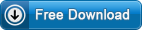 6.63 MB
6.63 MB
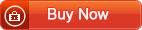 $9.99
$9.99
-
- iPod to Mac Transfer

- iPhone to Mac Transfer

- iPad to Mac Transfer

- iPhone Ringtone Maker for Mac

- iPhone SMS to Mac Transfer

- iPhone Contact to Mac Transfer
- iPhone Call List to Mac Transfer
- iPhone iBooks to Mac Transfer

- iPhone Photo to Mac Transfer
- DVD to iPod Converter for Mac
- DVD to iPhone Converter for Mac
- DVD to iPad Converter for Mac

- iPod Video Converter for Mac
- iPhone Video Converter for Mac
- iPad Video Converter for Mac
- iPod to Mac Transfer
-
- Mac DVD Toolkit

- iPod Mate for Mac

- iPhone Mate for Mac

- iPad Mate for Mac

- DVD Ripper Suite for Mac
- DVD Maker Suite for Mac
- DVD to iPod Suite for Mac
- DVD to iPhone Suite for Mac
- DVD to iPad Suite for Mac
- DVD to MP4 Suite for Mac
- DVD to Apple TV Suite for Mac
- DVD Audio Ripper Suite for Mac
- DVD to FLV Suite for Mac
- DVD to PSP Suite for Mac
- Mac DVD Toolkit




