How to copy DVD to ISO image files on Mac?
As we all know, sometimes, you intend to save the favorite movie DVD not copying another DVD disk but saving in our Mac. In this situation, we will have two ways to store movie DVD on Mac, one to save as DVD Folder or ISO File. Inclining to this consideration, Creating ISO image from DVD on Mac would offer you a best solution to copy ISO file quickly and can be burned into DVD directly when you need. Now the step by step guide will teach you how to copy DVD to ISO image files on Mac with iMacsoft DVD Copy for Mac.1: Load DVD
Free download iMacsoft DVD Copy for Mac (Intel version, PowerPC version), install and run it. Insert movie DVD into DVD-ROM driver and click the "Source ComboBox" and choose "Open DVD Folder" option in the pop-up window box, and then press "Choose" button to load DVD. If you wanna get full version, purchase this DVD Copier at once.
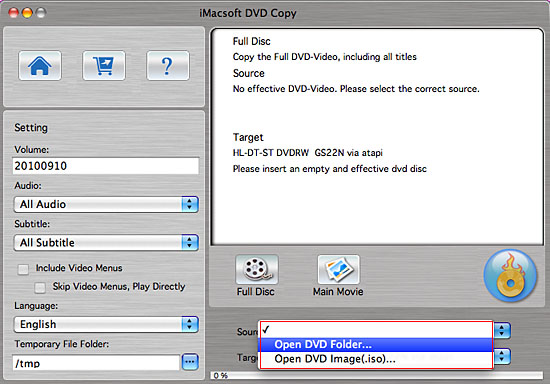
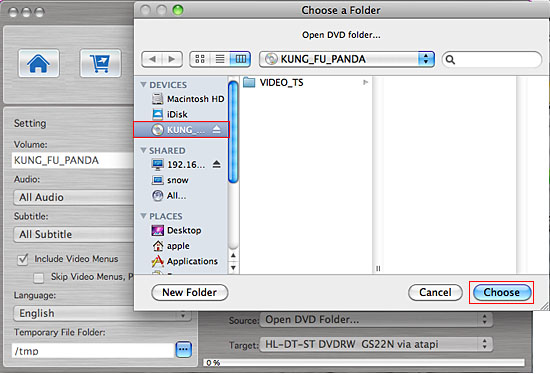
2: Specify Target option
Click "Target" Combo Box and choose "Save as image (.iso)" option in the pop-up list. Now you will see a "Save as" dialog window ejects, and only the "Where" item you can adjust or change, select target folder for output ISO file on Mac.
Click "Target" Combo Box and choose "Save as image (.iso)" option in the pop-up list. Now you will see a "Save as" dialog window ejects, and only the "Where" item you can adjust or change, select target folder for output ISO file on Mac.
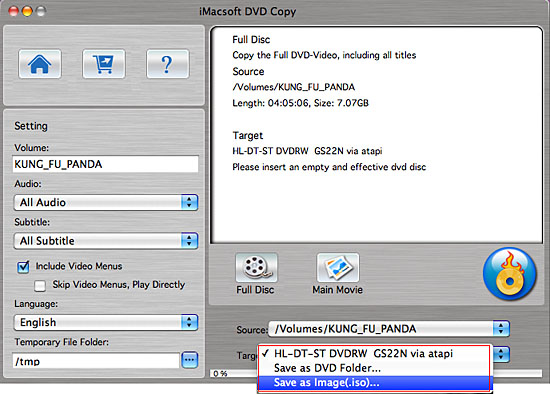
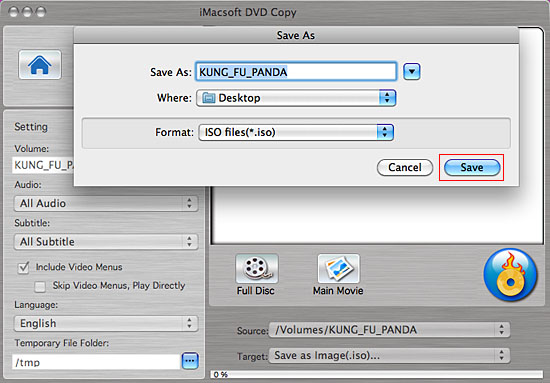
3: Select certain output mode as you need
There are two modes – Full Disk and Main Movie
1)Full Disk mode: You can select the mode by clicking "Full Disk" button. It will copy the Full DVD including all titles.
There are two modes – Full Disk and Main Movie
1)Full Disk mode: You can select the mode by clicking "Full Disk" button. It will copy the Full DVD including all titles.
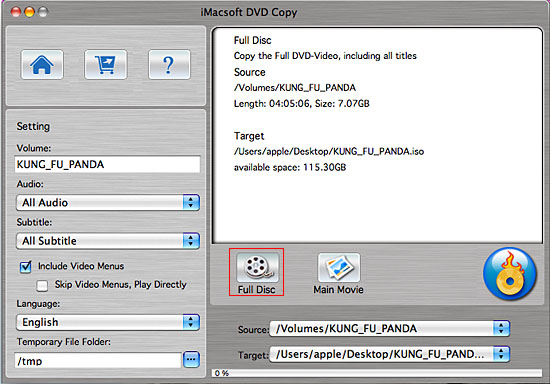
2)Main Movie mode You can select the mode by clicking the "Main Movie" button. It will copy the longest title, remove some not important audio or video.
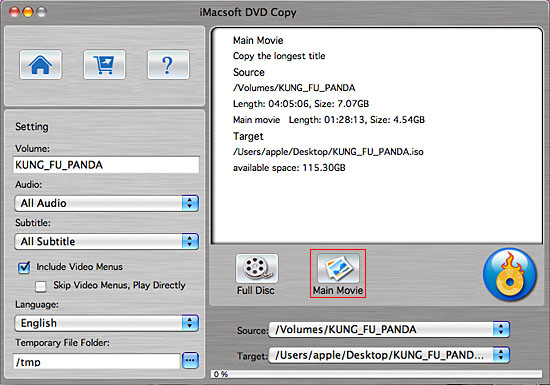
4: Copy DVD to ISO
Click "Start Copy" button to start copying DVD to ISO image files. Once it completes, iMacsoft DVD Copy for Mac will pop up a message box showing copy info including "Source", "Destination", "Copy mode", "Compress ratio" and "Time".
Click "Start Copy" button to start copying DVD to ISO image files. Once it completes, iMacsoft DVD Copy for Mac will pop up a message box showing copy info including "Source", "Destination", "Copy mode", "Compress ratio" and "Time".
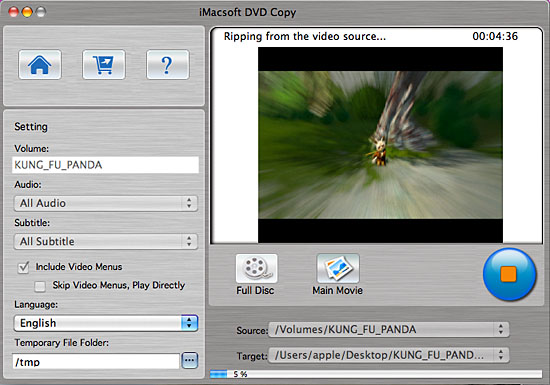
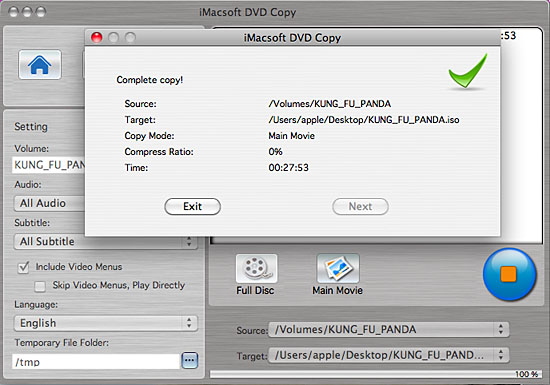
|
Hot Tags: |
||||
Ready to try or buy?
-
- iPod to Mac Transfer

- iPhone to Mac Transfer

- iPad to Mac Transfer

- iPhone Ringtone Maker for Mac

- iPhone SMS to Mac Transfer

- iPhone Contact to Mac Transfer
- iPhone Call List to Mac Transfer
- iPhone iBooks to Mac Transfer

- iPhone Photo to Mac Transfer
- DVD to iPod Converter for Mac
- DVD to iPhone Converter for Mac
- DVD to iPad Converter for Mac

- iPod Video Converter for Mac
- iPhone Video Converter for Mac
- iPad Video Converter for Mac
- iPod to Mac Transfer
-
- Mac DVD Toolkit

- iPod Mate for Mac

- iPhone Mate for Mac

- iPad Mate for Mac

- DVD Ripper Suite for Mac
- DVD Maker Suite for Mac
- DVD to iPod Suite for Mac
- DVD to iPhone Suite for Mac
- DVD to iPad Suite for Mac
- DVD to MP4 Suite for Mac
- DVD to Apple TV Suite for Mac
- DVD Audio Ripper Suite for Mac
- DVD to FLV Suite for Mac
- DVD to PSP Suite for Mac
- Mac DVD Toolkit




