How to convert WMV to iPhone MP4 files?
IPhone can only play video files in MP4, H.264 format, If you have some WMV Video files, and you want to view it on your iPhone. Then, you'd better convert WMV to iPhone/iPhone 3G/iPhone 3GS compatible format. Here is an easy-to-use way around this issue.Tool We will need:
A WMV to iPhone Converter –iMacsoft iPhone Video Converter (Windows 7 Compatible)
iMacsoft iPhone Video Converter is an easy-to-use WMV to iPhone MP4 video Converter which can convert WMV to iPhone video with high quality. Moreover, it is a full-function video converter which can help you convert video to iPhone video and audio files, watch many video files on iPhone easily.
1: Load WMV
Free download iMacsoft iPhone Video Converter software, install and run it. Load WMV video from your computer, through you can choose "Add" or "Add DirectShow files" option In the "File" menu. Click "Add" button and select WMV video directly in the toolbar. If you wanna get full version, purchase this software and get the licence code.
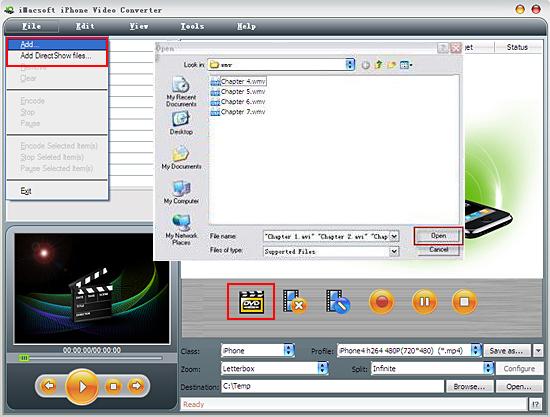
2. Set output files format
Choose the file you want to convert, click "Class" drop-down button to choose iPhone as your output format, then click "Browse" button to choose destination folder for saving your converted iPhone files. This WMV to iPhone Converter also can convert WMV video to all popular formats for iPod, iPhone, PSP, PS3, Mobile Phone, Apple TV, Zune, Creative Zen, MP4 players and MP3 players and so on.
Choose the file you want to convert, click "Class" drop-down button to choose iPhone as your output format, then click "Browse" button to choose destination folder for saving your converted iPhone files. This WMV to iPhone Converter also can convert WMV video to all popular formats for iPod, iPhone, PSP, PS3, Mobile Phone, Apple TV, Zune, Creative Zen, MP4 players and MP3 players and so on.
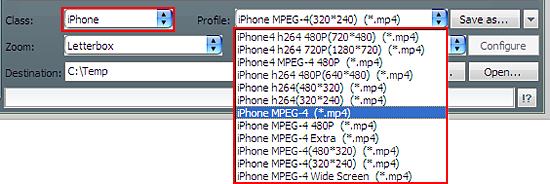
3: Set the destination and start conversion
Click "Browse" button and an "Open" dialogue window to select output destination or mentally set the saving path in its Combo Box. Select the title or chapter you want to convert and start conversion by clicking "Convert" button.
Click "Browse" button and an "Open" dialogue window to select output destination or mentally set the saving path in its Combo Box. Select the title or chapter you want to convert and start conversion by clicking "Convert" button.
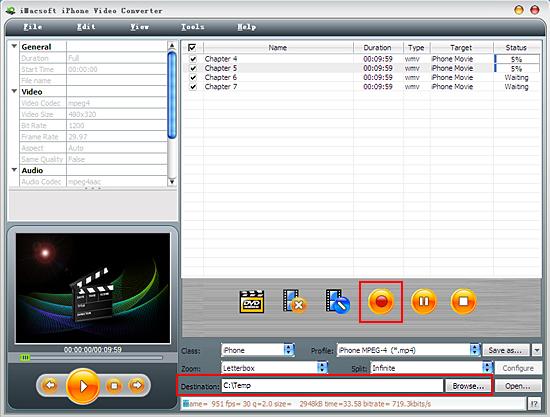
4: Put video to iPhone
After a successful conversion, you can transfer the converted WMV to iPhone following below steps:
1. Open iTunes, find your converted video on your hard drive, and drag the video to your iTunes library, or click iTunes "File -> Add File to libs" and import your video to iTunes.
2. Connect your iPhone to computer via USB cable, when your iPhone is detected by iTunes, iTunes will sync the video music to iPhone automatically.
If you don't like to use iTunes to manager your iPhone Media files, you can try Daniusoft iTransfer instead – which can copy music video between iPad/iPhone/iPod to computer directly without iTunes
After a successful conversion, you can transfer the converted WMV to iPhone following below steps:
1. Open iTunes, find your converted video on your hard drive, and drag the video to your iTunes library, or click iTunes "File -> Add File to libs" and import your video to iTunes.
2. Connect your iPhone to computer via USB cable, when your iPhone is detected by iTunes, iTunes will sync the video music to iPhone automatically.
If you don't like to use iTunes to manager your iPhone Media files, you can try Daniusoft iTransfer instead – which can copy music video between iPad/iPhone/iPod to computer directly without iTunes

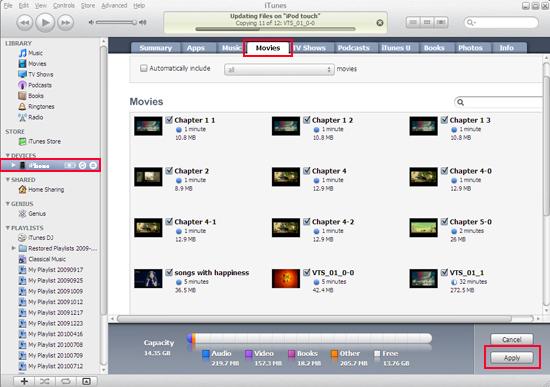
Tips: Without iTunes, you can also transfer these converted files to iPhone easily with our product--iMacsoft iPod to PC Transfer, iPhone to PC Transfer or iPad to PC Transfer software.
How surprise and cool, with the assistance of iMacsoft iPhone Video Converter, an iPhone MP4 Converter, easy to use, excellent in quality and reasonable in price. you can fast and easily convert WMV video to iPhone, convert WMV file to iPhone, and rip WMV video to iPhone MP3.
How surprise and cool, with the assistance of iMacsoft iPhone Video Converter, an iPhone MP4 Converter, easy to use, excellent in quality and reasonable in price. you can fast and easily convert WMV video to iPhone, convert WMV file to iPhone, and rip WMV video to iPhone MP3.
|
Hot Tags: |
||||
Ready to try or buy?
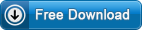 14.70 MB
14.70 MB
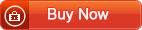 $25.oo
$25.oo -
- iPod to Mac Transfer

- iPhone to Mac Transfer

- iPad to Mac Transfer

- iPhone Ringtone Maker for Mac

- iPhone SMS to Mac Transfer

- iPhone Contact to Mac Transfer
- iPhone Call List to Mac Transfer
- iPhone iBooks to Mac Transfer

- iPhone Photo to Mac Transfer
- DVD to iPod Converter for Mac
- DVD to iPhone Converter for Mac
- DVD to iPad Converter for Mac

- iPod Video Converter for Mac
- iPhone Video Converter for Mac
- iPad Video Converter for Mac
- iPod to Mac Transfer
-
- Mac DVD Toolkit

- iPod Mate for Mac

- iPhone Mate for Mac

- iPad Mate for Mac

- DVD Ripper Suite for Mac
- DVD Maker Suite for Mac
- DVD to iPod Suite for Mac
- DVD to iPhone Suite for Mac
- DVD to iPad Suite for Mac
- DVD to MP4 Suite for Mac
- DVD to Apple TV Suite for Mac
- DVD Audio Ripper Suite for Mac
- DVD to FLV Suite for Mac
- DVD to PSP Suite for Mac
- Mac DVD Toolkit




