How to convert movie to iPhone 4s?
The Apple Inc has finally released the newest iPhone series product - the iPhone 4s. Well, you must not miss the great fun of playing videos on iPhone 4s! You know you can convert movie to iPhone 4s and watch movies for ten hours without battery charging.You know the iPhone 4s remain the same video format restriction - only supporting videos in H.264 and MPEG-4 format. If you want to play videos on iPhone 4s, you need to convert videos to iPhone 4s video format-mp4 first. Here we will recommend the best iMacsoft iPhone Video Converter to help you. You can convert all kinds of videos, including AVI, FLV, RM, RMVB, MKV, WMV, ASF, DivX, VOB to iPhone 4s format.
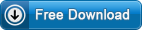 14.70 MB
14.70 MB
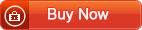 $25.oo
$25.oo 3 steps of converting movie to iPhone
1) Click the "Add" button to load the target videos you want to play on your iPhone 4S.
2) Then select the iPhone MPEG-4 Movie as output format from the "Profile" drop-down list and set the output folder for the output videos by clicking "Browse" button.
3) After all the settings done, press the round "Encode" button to convert movie to iPhone 4s.
When the video to iPhone 4s conversion finished, connect your iPhone 4s and transfer the converted videos to your iPhone 4s with iTunes. Done! Then you can enjoy playing videos on iPhone 4s wherever you go! How great it is! If you have got your new iPhone 4s and want to watch videos on iPhone 4s, why not free download a trial and enjoy the fast converting at once?
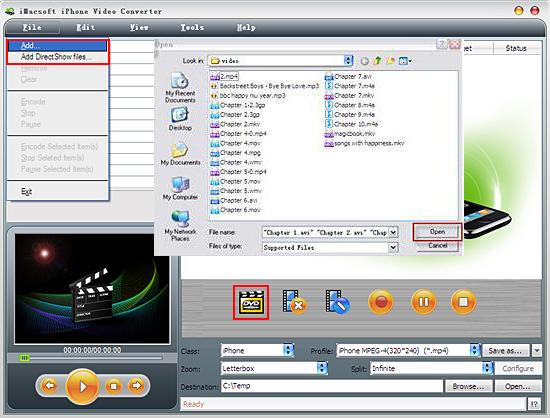
Transfer videos to iPhone 4s
Run iTunes, and add converted video into iTunes library. Once you connect iPhone to computer, iTunes will quickly read the iPhone and show all its folders in the list. Click iPhone icon and choose "Movie" option in the right tab and select what you wanna transfer, press "Apply" button to start transferring videos to iPhone 4s.
Run iTunes, and add converted video into iTunes library. Once you connect iPhone to computer, iTunes will quickly read the iPhone and show all its folders in the list. Click iPhone icon and choose "Movie" option in the right tab and select what you wanna transfer, press "Apply" button to start transferring videos to iPhone 4s.

Tips: Without iTunes, you can also transfer these converted files to iPhone easily with our product--iMacsoft iPod to PC Transfer, iPhone to PC Transfer or iPad to PC Transfer software.
|
Hot Tags: |
||||
Ready to try or buy?
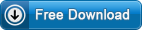 14.70 MB
14.70 MB
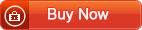 $25.oo
$25.oo -
- iPod to Mac Transfer

- iPhone to Mac Transfer

- iPad to Mac Transfer

- iPhone Ringtone Maker for Mac

- iPhone SMS to Mac Transfer

- iPhone Contact to Mac Transfer
- iPhone Call List to Mac Transfer
- iPhone iBooks to Mac Transfer

- iPhone Photo to Mac Transfer
- DVD to iPod Converter for Mac
- DVD to iPhone Converter for Mac
- DVD to iPad Converter for Mac

- iPod Video Converter for Mac
- iPhone Video Converter for Mac
- iPad Video Converter for Mac
- iPod to Mac Transfer
-
- Mac DVD Toolkit

- iPod Mate for Mac

- iPhone Mate for Mac

- iPad Mate for Mac

- DVD Ripper Suite for Mac
- DVD Maker Suite for Mac
- DVD to iPod Suite for Mac
- DVD to iPhone Suite for Mac
- DVD to iPad Suite for Mac
- DVD to MP4 Suite for Mac
- DVD to Apple TV Suite for Mac
- DVD Audio Ripper Suite for Mac
- DVD to FLV Suite for Mac
- DVD to PSP Suite for Mac
- Mac DVD Toolkit




