How to convert videos to DVD on Mac?
iMacsoft DVD Creator for Mac is a professional shared software for DVD creating, burning and converting and easy way to create your video DVD from video images and video files. iMacsoft MAC DVD Creator was designed to converter almost all popular video formats and burn them on DVD.With iMacsoft DVD Creator for Mac, you can easily turn the vacation, wedding and family movies into DVDs that you can converter and share with your friends and family!
Step1:Install and run the iMacsoft DVD Creator for Mac software, then insert a blank disc with the system can pop up a hint window automatically. Just click " Ignore" for OK!
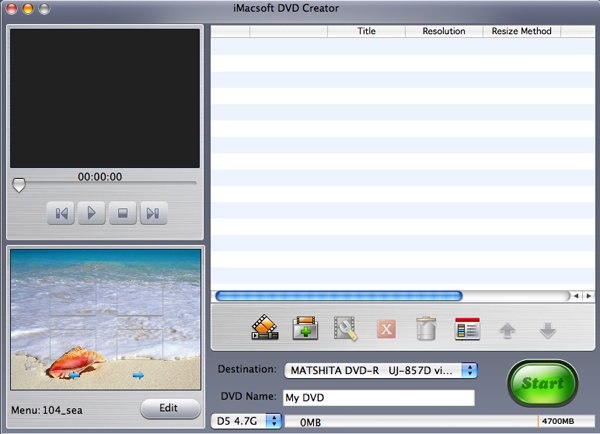
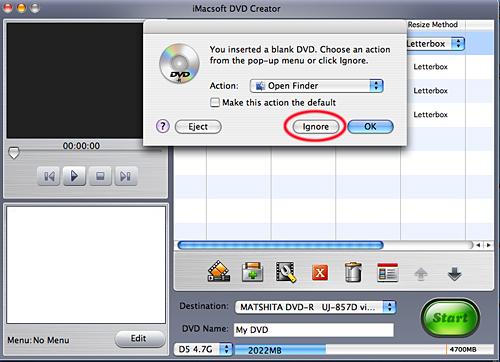
Step 2: Add the video files
From your Mac, add the video files through the fast icon or the window-menu on the top the software. When the blank DVD to DVD Drive has been inserted, the software can auto-detect and is indicated in the "DVD name".
From your Mac, add the video files through the fast icon or the window-menu on the top the software. When the blank DVD to DVD Drive has been inserted, the software can auto-detect and is indicated in the "DVD name".
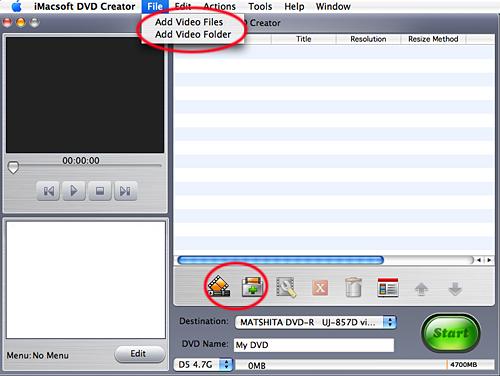
Step3: Set Parameters
The loaded video files can be previewed in the right window of the main interface and you can set the output display method according to your needs in "Resize Method" column.
The loaded video files can be previewed in the right window of the main interface and you can set the output display method according to your needs in "Resize Method" column.
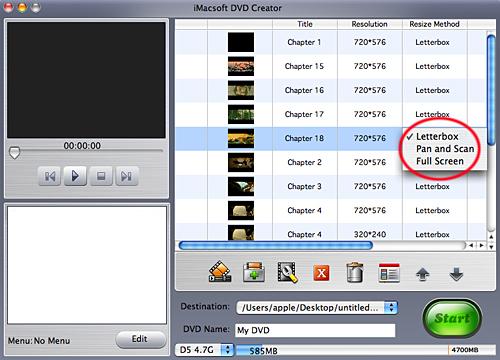
Tips:In "Resize Method" column there are three options for you:
Letterbox: add black stripes to fit the output aspect ratio.
Pan and Scan:crop frame to fit the output aspect ratio.
Full Screen: stretch and compress frame to fit the output aspect ratio.
Step3: Start Creating
After adding video files completely, and press the button"Start Create". Few minutes later, you will convert files into the blank DVD, which can become a great play to reproduce the sweet memories!
Letterbox: add black stripes to fit the output aspect ratio.
Pan and Scan:crop frame to fit the output aspect ratio.
Full Screen: stretch and compress frame to fit the output aspect ratio.
Step3: Start Creating
After adding video files completely, and press the button"Start Create". Few minutes later, you will convert files into the blank DVD, which can become a great play to reproduce the sweet memories!
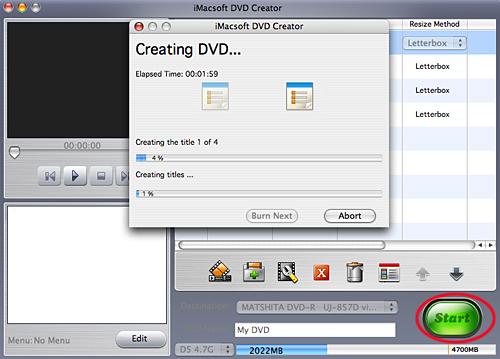
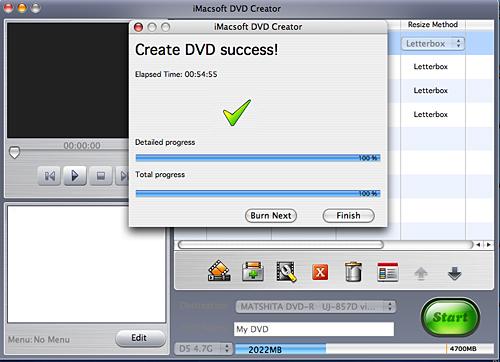
Tips:Before burning, you can make detailed settings of the output file in "iMacsoft DVD Creator for Mac > Preference", such as "NTSC" or "PAL"
video format.
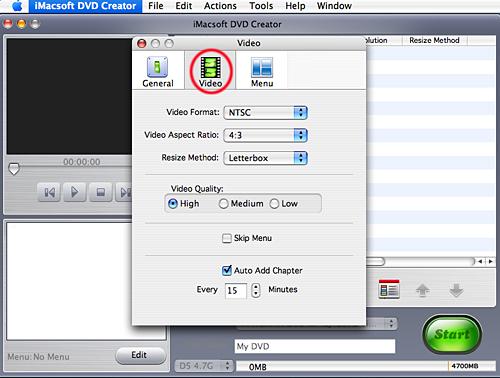
-
- iPod to Mac Transfer

- iPhone to Mac Transfer

- iPad to Mac Transfer

- iPhone Ringtone Maker for Mac

- iPhone SMS to Mac Transfer

- iPhone Contact to Mac Transfer
- iPhone Call List to Mac Transfer
- iPhone iBooks to Mac Transfer

- iPhone Photo to Mac Transfer
- DVD to iPod Converter for Mac
- DVD to iPhone Converter for Mac
- DVD to iPad Converter for Mac

- iPod Video Converter for Mac
- iPhone Video Converter for Mac
- iPad Video Converter for Mac
- iPod to Mac Transfer
-
- Mac DVD Toolkit

- iPod Mate for Mac

- iPhone Mate for Mac

- iPad Mate for Mac

- DVD Ripper Suite for Mac
- DVD Maker Suite for Mac
- DVD to iPod Suite for Mac
- DVD to iPhone Suite for Mac
- DVD to iPad Suite for Mac
- DVD to MP4 Suite for Mac
- DVD to Apple TV Suite for Mac
- DVD Audio Ripper Suite for Mac
- DVD to FLV Suite for Mac
- DVD to PSP Suite for Mac
- Mac DVD Toolkit




