How to convert MPEG to iPod videos for Mac?
Have you been confused on how to convert MPEG video to iPod videos on your Mac? With the help of iMacsoft iPod Video Converter for Mac which is a versatile MPEG to iPod Converter tool, you can be allowed to convert MPEG videos to iPod MP4 files and you can easily enjoy MPEG videos on your iPod touch. See more details as follows:1: Load MPEG files
Get the trial version and download iMacsoft iPod Video Converter for Mac (Intel version, PowerPC version). Directly click "Add" button or choose "Add..." option in the top "File" menu to load MPEG videos, here you will see a dialog window box pops up and select MPEG files from your Mac. When it is done, press "Open" button to load. If you wanna get full version, please purchase this MPEG to iPod Converter tool and use it without any limitations.

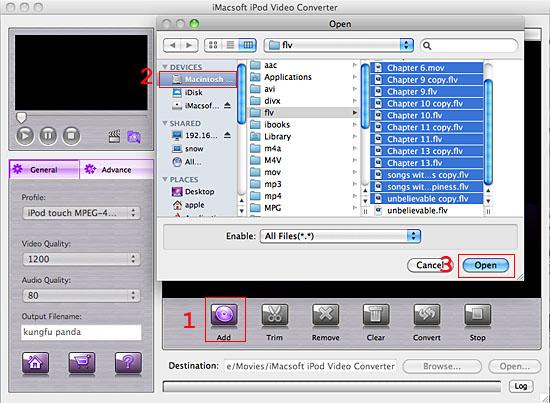
2: Set output files format
In the left "General" panel, you can choose "iPod touch MPEG-4 (*.mp4)" option in the drop-down list for output iPod MP4 video files. The software will also allow you to output different video formats for diferent video files you loaded.
In the left "General" panel, you can choose "iPod touch MPEG-4 (*.mp4)" option in the drop-down list for output iPod MP4 video files. The software will also allow you to output different video formats for diferent video files you loaded.
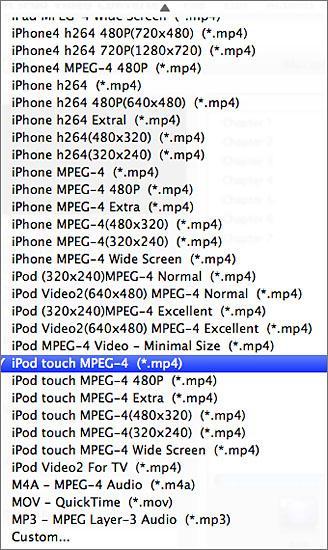
3: Adjust some parameters
1)After selecting certain output format, you can choose "General" tab on the right top which will show its general standard. You may set "Video Quality", "Audio Quality", "Output Filename" by clicking "General" button.
2)After that, you can also choose "Advance" tab on the right column which will show its advanced standard. You may set "Start Time", "Video Size", "Bit Rate" by clicking certain settings.
1)After selecting certain output format, you can choose "General" tab on the right top which will show its general standard. You may set "Video Quality", "Audio Quality", "Output Filename" by clicking "General" button.
2)After that, you can also choose "Advance" tab on the right column which will show its advanced standard. You may set "Start Time", "Video Size", "Bit Rate" by clicking certain settings.
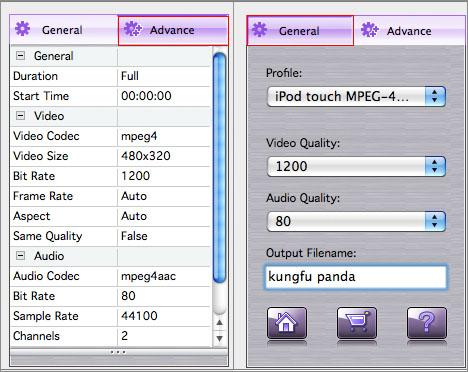
4: Complete MPEG to iPod conversion
Click the "Browse..." button and select the output destination n the pop-up window for storing iPod MP4 video files or directly enter a path of Mac HD, in "Destination" drop down list box. And then press "Convert" button to start MPEG to iPod MP4 conversion.
Click the "Browse..." button and select the output destination n the pop-up window for storing iPod MP4 video files or directly enter a path of Mac HD, in "Destination" drop down list box. And then press "Convert" button to start MPEG to iPod MP4 conversion.
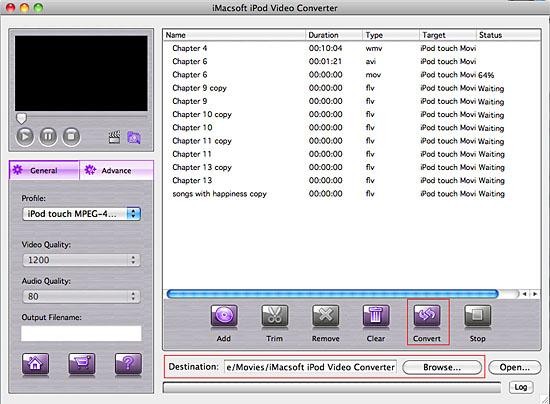
Tips: How to put MP4 videos to iPod touch?
(1) Please click "Open" button in the software interface after the conversion is complete.
(2) Locate the converted iPod MP4 files in the destination folder and add those video files to iTunes library.
(3) Connect iPod touch to Mac, you will see the video files have already shown in iTunes library of "Movies" option. When your iPod touch is successfully recognised by iTunes, all iPod touch items are displayed in iTunes list. Click iPod touch icon, and choose "Movies" option to select several or whole video files you want to sync. After everything is finished, press "Sync" button to complete video to iPod touch transferring.
(1) Please click "Open" button in the software interface after the conversion is complete.
(2) Locate the converted iPod MP4 files in the destination folder and add those video files to iTunes library.
(3) Connect iPod touch to Mac, you will see the video files have already shown in iTunes library of "Movies" option. When your iPod touch is successfully recognised by iTunes, all iPod touch items are displayed in iTunes list. Click iPod touch icon, and choose "Movies" option to select several or whole video files you want to sync. After everything is finished, press "Sync" button to complete video to iPod touch transferring.

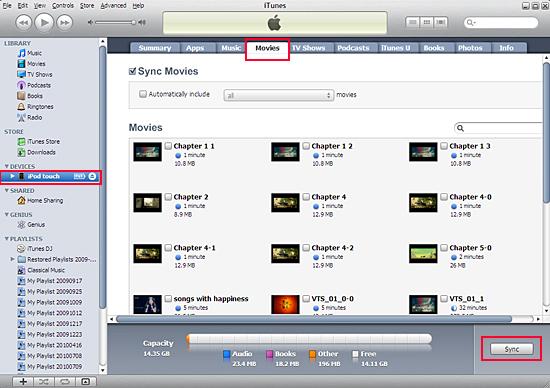
Without iTunes, you can also transfer these converted files to iPod easily with our product--iMacsoft iPod to Mac Transfer, iPhone to Mac Transfer or iPad to Mac Transfer software.
Tips: How to trim MPEG video segment for output?
Select one MPEG video in the file list, click "Trim" button in the toolbar to open "Trim" window. You can clip the original video into several parts, then convert and output them separately or as a whole one. Set start point and end point, you get the segment you want to convert and output. If you don't satisfy with the clips you trimmed, please press "Reset" button to set accurate start and end point again.
Tips: How to trim MPEG video segment for output?
Select one MPEG video in the file list, click "Trim" button in the toolbar to open "Trim" window. You can clip the original video into several parts, then convert and output them separately or as a whole one. Set start point and end point, you get the segment you want to convert and output. If you don't satisfy with the clips you trimmed, please press "Reset" button to set accurate start and end point again.

|
Hot Tags: |
||||
Ready to try or buy?
-
- iPod to Mac Transfer

- iPhone to Mac Transfer

- iPad to Mac Transfer

- iPhone Ringtone Maker for Mac

- iPhone SMS to Mac Transfer

- iPhone Contact to Mac Transfer
- iPhone Call List to Mac Transfer
- iPhone iBooks to Mac Transfer

- iPhone Photo to Mac Transfer
- DVD to iPod Converter for Mac
- DVD to iPhone Converter for Mac
- DVD to iPad Converter for Mac

- iPod Video Converter for Mac
- iPhone Video Converter for Mac
- iPad Video Converter for Mac
- iPod to Mac Transfer
-
- Mac DVD Toolkit

- iPod Mate for Mac

- iPhone Mate for Mac

- iPad Mate for Mac

- DVD Ripper Suite for Mac
- DVD Maker Suite for Mac
- DVD to iPod Suite for Mac
- DVD to iPhone Suite for Mac
- DVD to iPad Suite for Mac
- DVD to MP4 Suite for Mac
- DVD to Apple TV Suite for Mac
- DVD Audio Ripper Suite for Mac
- DVD to FLV Suite for Mac
- DVD to PSP Suite for Mac
- Mac DVD Toolkit




