How to convert DVD to MP4 video files?
"It is well known that MP4 is the most popular video format that can be suitable for many media player, such as iPad, iPhone, iPod, Apple TV, Mobile Phone and so on. If you try to watch DVD moive on those media player, firstly you should convert DVD to MP4 video format and then transfer MP4 video files to the multimedia player. Take iPod for example, DVD can not be recognised directly by iPod player. Therefore, iMacsoft DVD to MP4 Converter can provide excellent service for converting DVD files to MP4 with high quality."Intend to convert DVD to MP4 vdeo files and put these video files to iPod touch? In this article, we will direct you a step by step tutorials to complete DVD to MP4 conversion with this iMacsoft DVD to MP4 Converter.
1: Run this software and insert DVD
Run iMacsoft DVD to MP4 Converter, and click "Open DVD" button to select a DVD (or DVD Folder, IFO file) in the dialog box that opens. Or choose “Add DVD folder..." or "Add IFO files..." option in the "File" top menu to load DVD. The loaded DVD’s information, such as Chapter, Title, Duration, etc., will be shown in the file list.
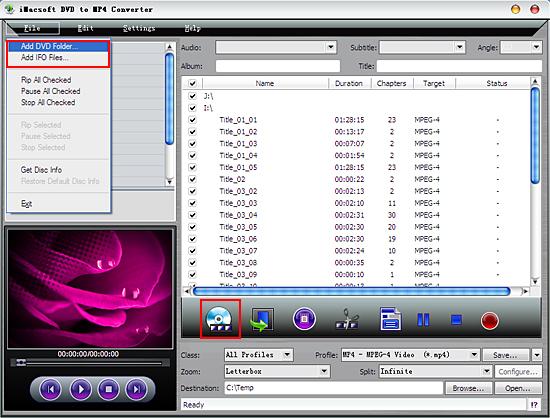
Tip: Get DVD information
After loading DVD, if the network is connected, click "Get Disc info" button in the toolbar, or click "File->Get Disc Info" in the top menu, the software will retrieve loaded DVD information from Web database, and display the information in the file list, such asTitle Name and Chapter Name.
After loading DVD, if the network is connected, click "Get Disc info" button in the toolbar, or click "File->Get Disc Info" in the top menu, the software will retrieve loaded DVD information from Web database, and display the information in the file list, such asTitle Name and Chapter Name.
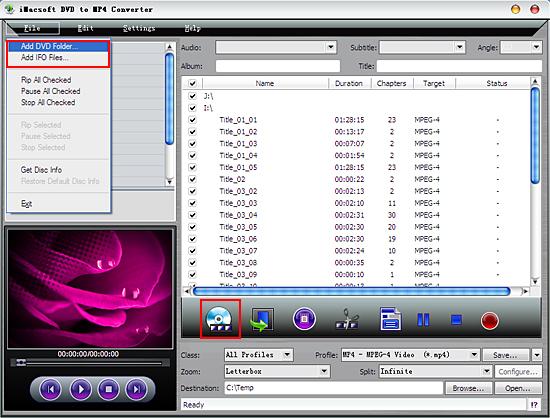
2. Set output files format
Select "Common Video" option in the "Class" ComboBox, and then click "Profile" drop-down button, select "MP4-MPEG-4 Video (*.mp4)" output format for selected files in the drop down list that opens. Or directly select MP4 video format in "Profile" drop-down list with "All Profiles" option selected in "Class".
Select "Common Video" option in the "Class" ComboBox, and then click "Profile" drop-down button, select "MP4-MPEG-4 Video (*.mp4)" output format for selected files in the drop down list that opens. Or directly select MP4 video format in "Profile" drop-down list with "All Profiles" option selected in "Class".
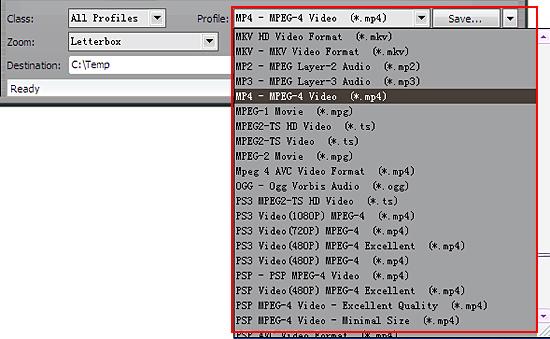
Tip: You can edit the info of output files to meet your need, such as Audio, Subtile, Angle, Album and Title. Moreover, To adjust output settings, you can set the detailed parameters of output format in left panel of window.
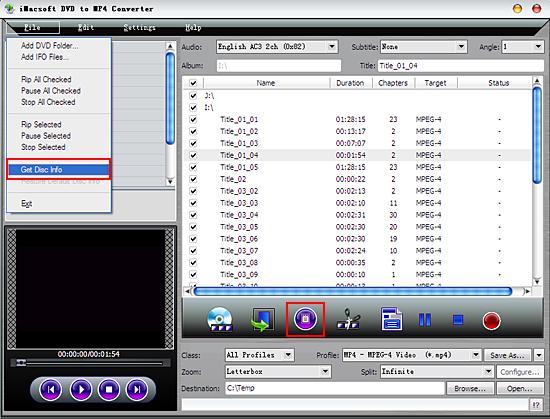
3: Set the destination and start conversion
Click "Browse" button to select a destination folder in the dialog box that opens, and click "OK". After finishing the above settings, check the needed file to rip in the file list, click "Start Ripping" button to start ripping the selected files. You can view the progress of ripping process from the progress bar at the bottom of the window.
Click "Browse" button to select a destination folder in the dialog box that opens, and click "OK". After finishing the above settings, check the needed file to rip in the file list, click "Start Ripping" button to start ripping the selected files. You can view the progress of ripping process from the progress bar at the bottom of the window.

Tip: Trim Video Segment
Select a chapter or title in the file list, click "Trim" button in the toolbar to open "Video Trim" window. You can clip the original video into several parts, then convert and output them separately or as a whole one. Set start point and end point, you get the segment you want to convert and output.
Select a chapter or title in the file list, click "Trim" button in the toolbar to open "Video Trim" window. You can clip the original video into several parts, then convert and output them separately or as a whole one. Set start point and end point, you get the segment you want to convert and output.
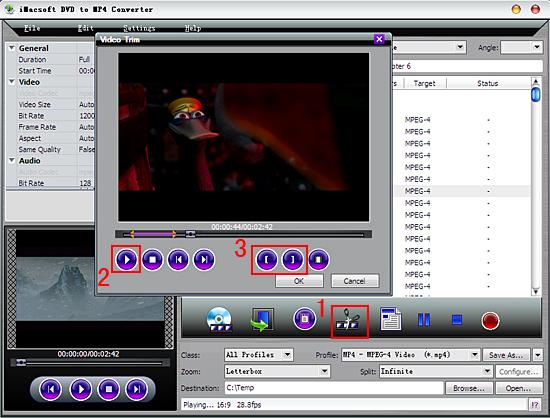
|
Hot Tags: |
||||
Ready to try or buy?
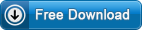 5.21 MB
5.21 MB
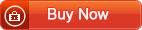 $28.oo
$28.oo -
- iPod to Mac Transfer

- iPhone to Mac Transfer

- iPad to Mac Transfer

- iPhone Ringtone Maker for Mac

- iPhone SMS to Mac Transfer

- iPhone Contact to Mac Transfer
- iPhone Call List to Mac Transfer
- iPhone iBooks to Mac Transfer

- iPhone Photo to Mac Transfer
- DVD to iPod Converter for Mac
- DVD to iPhone Converter for Mac
- DVD to iPad Converter for Mac

- iPod Video Converter for Mac
- iPhone Video Converter for Mac
- iPad Video Converter for Mac
- iPod to Mac Transfer
-
- Mac DVD Toolkit

- iPod Mate for Mac

- iPhone Mate for Mac

- iPad Mate for Mac

- DVD Ripper Suite for Mac
- DVD Maker Suite for Mac
- DVD to iPod Suite for Mac
- DVD to iPhone Suite for Mac
- DVD to iPad Suite for Mac
- DVD to MP4 Suite for Mac
- DVD to Apple TV Suite for Mac
- DVD Audio Ripper Suite for Mac
- DVD to FLV Suite for Mac
- DVD to PSP Suite for Mac
- Mac DVD Toolkit




