How to convert movie DVD to 3GP for BlackBerry on Mac?
If you are going on a long journey and want to watch some DVD movies on your BlackBerry, first you should store these movies into BlackBerry for backup. In order to keep DVD's quality when playing on BlackBerry, we recommend a professional DVD to 3GP video converting tool--iMacsoft DVD Ripper for Mac which can help you easily convert movie DVD to 3GP video files for BlackBerry with high quality and without any files loss. And the following tutorials will show you how to step by step convert DVD to 3GP video files for BlackBerry. See more details as below:1. Load movie DVD
Install iMacsoft DVD Ripper for Mac and run it. Insert DVD into DVD-Rom Drive and all DVD info will be skimmed and shown automatically in the interface. Manually, you can easily click "Add" button or choose "File->Add..." option in the top menu. Then select your DVD Drive in the pop-up window and press the "Choose" button to load DVD.

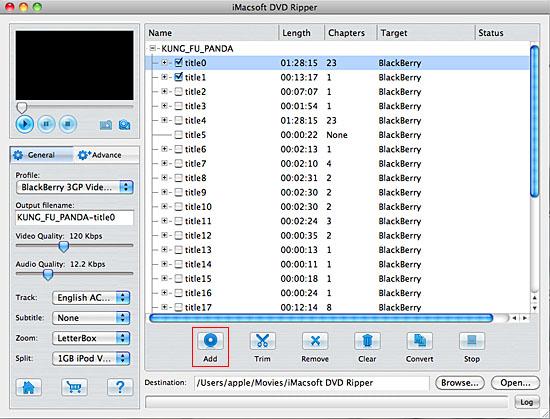
2. Select 3GP video profile
In the "General" panel, you can click "Profile" drop-down list and select "BlackBerry 3GP Video (*. 3gp)" option to output 3GP video format. The software allows setting various output formats for several DVD titles or chapters.
In the "General" panel, you can click "Profile" drop-down list and select "BlackBerry 3GP Video (*. 3gp)" option to output 3GP video format. The software allows setting various output formats for several DVD titles or chapters.

Tip: You can edit the info of output files to meet your need, even specify parameters setting for unique output. This software provides you with "General" and "Advance" panel that covers info edition and parameter settings, such as Output Filename, Video Quality, Audio Quality, Video Size, Track, Subtile, Frame Rate, Channel, Angle, Zoom, Split and Aspect.

3. Set output path and start conversion
Click "Browse" button to select a destination folder in the dialog box that opens, and click "OK". After finishing the above settings, check the needed file to rip in the file list, click "Start Ripping" button on the toolbar to start ripping DVD to 3GP video files. You can view the progress of the ripping process in the progress bar. Then press "Open" button to search the ripped 3GP video files and transfer these files to all series of BlackBerry devices.
Click "Browse" button to select a destination folder in the dialog box that opens, and click "OK". After finishing the above settings, check the needed file to rip in the file list, click "Start Ripping" button on the toolbar to start ripping DVD to 3GP video files. You can view the progress of the ripping process in the progress bar. Then press "Open" button to search the ripped 3GP video files and transfer these files to all series of BlackBerry devices.
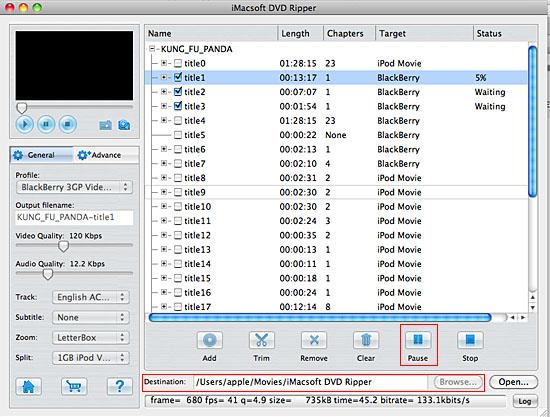
Tip: 1) Clip any segment
Select a chapter or title in the file list, click "Trim" button in the toolbar to open "Trim" window. You can clip the original video into several parts, then convert and output them separately or as a whole one. Set start point and end point, you get the segment you want to convert and output.
Select a chapter or title in the file list, click "Trim" button in the toolbar to open "Trim" window. You can clip the original video into several parts, then convert and output them separately or as a whole one. Set start point and end point, you get the segment you want to convert and output.
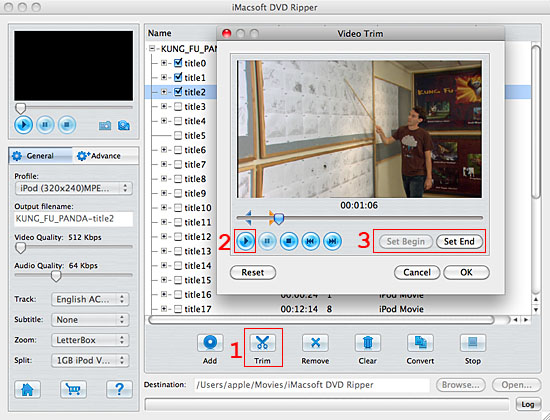
2) Video snapshot
You are capable to make a stylish album using the snapshots taken from the video with this software. Click "Capture Frame" button at the left top of the main interface to take snapshot when playing the video and save as BMP, click "Open Snapshot Folder" to check the snapshot. You can also define the destination in your hard disk to save the snapshots.
You are capable to make a stylish album using the snapshots taken from the video with this software. Click "Capture Frame" button at the left top of the main interface to take snapshot when playing the video and save as BMP, click "Open Snapshot Folder" to check the snapshot. You can also define the destination in your hard disk to save the snapshots.
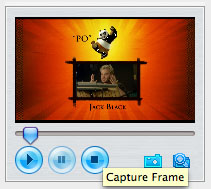
|
Hot Tags: |
||||
Ready to try or buy?
-
- iPod to Mac Transfer

- iPhone to Mac Transfer

- iPad to Mac Transfer

- iPhone Ringtone Maker for Mac

- iPhone SMS to Mac Transfer

- iPhone Contact to Mac Transfer
- iPhone Call List to Mac Transfer
- iPhone iBooks to Mac Transfer

- iPhone Photo to Mac Transfer
- DVD to iPod Converter for Mac
- DVD to iPhone Converter for Mac
- DVD to iPad Converter for Mac

- iPod Video Converter for Mac
- iPhone Video Converter for Mac
- iPad Video Converter for Mac
- iPod to Mac Transfer
-
- Mac DVD Toolkit

- iPod Mate for Mac

- iPhone Mate for Mac

- iPad Mate for Mac

- DVD Ripper Suite for Mac
- DVD Maker Suite for Mac
- DVD to iPod Suite for Mac
- DVD to iPhone Suite for Mac
- DVD to iPad Suite for Mac
- DVD to MP4 Suite for Mac
- DVD to Apple TV Suite for Mac
- DVD Audio Ripper Suite for Mac
- DVD to FLV Suite for Mac
- DVD to PSP Suite for Mac
- Mac DVD Toolkit




