How to convert AVI to iPad MP4 files, watch AVI videos on iPad?
"I've got some AVI videos which I created with Windows Movie Maker. All of these AVI videos couldn't be played back on my new iPad. The AVI videos even couldn't be transferred to iTunes. Now I'm searching a good iPad Video Converter that converts AVI to iPad compatible video formats."I've tried a bunch of video converter software on the market, but the resulting file has a terrible delay with audio and video. Finally I found a AVI to iPad converter tool called iMacsoft iPad Video Converter from Google search. It will help convert AVI video files to iPad MP4 videos, and transfer them into iPad for playing.
Free download this AVI to iPad Converter tool to have a try. If you feel it can solve the problem with good service, you can purchase this software and get full version, use it without any limitations. See more detailed steps as follow:
1: Load Video Files
Now run iPad Video Converter and click the big button "Add..." in the toolbar to add AVI videos from your hard disk, you may add as many AVI videos as you want to convert to iPad MP4 videos for watching on iPad.
Tips: you can also load AVI video from computer by choosing "Add..." or "Add DirectShow files" in the "File" menu.
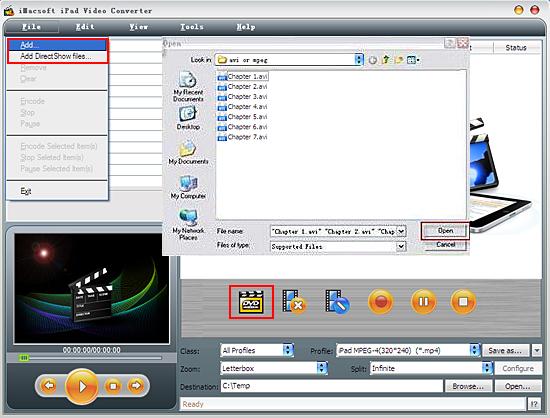
2. Set output files format
In "Profile" drop down list box, you may select output format "iPad MPEG-4 (*.mp4)". Or click the "Class" and choose "iPad" option then you can fast and easily select iPad video format "*.mp4" in "Profile" Combo for converting.
In "Profile" drop down list box, you may select output format "iPad MPEG-4 (*.mp4)". Or click the "Class" and choose "iPad" option then you can fast and easily select iPad video format "*.mp4" in "Profile" Combo for converting.
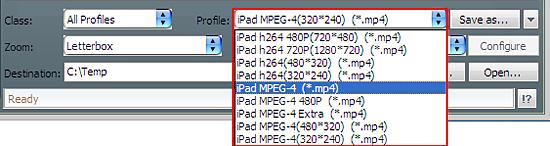
3: Set the destination and start conversion
Click "Browse" button in setting panel, select a target folder in the dialog box for saving the converting iPad video files. And then select the title or chapter you want to convert and start AVI to iPad conversion by clicking Convert button.
Click "Browse" button in setting panel, select a target folder in the dialog box for saving the converting iPad video files. And then select the title or chapter you want to convert and start AVI to iPad conversion by clicking Convert button.
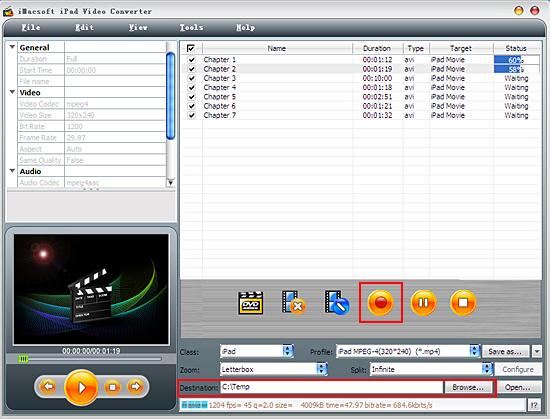
4: Transfer video to iPad
(1) Please click "Open" button in the software and search AVI video files on computer.
(2) Run iTunes and add the converted videos into iTunes library.
(3) Connect iPad to PC, and you will see the iPad icon and all its items are shown in iTunes list. Click iPad icon and select "Movies" option to check the converted files you need, and then press "Apply" button to sync the checked video files to iPad without any loss.
(1) Please click "Open" button in the software and search AVI video files on computer.
(2) Run iTunes and add the converted videos into iTunes library.
(3) Connect iPad to PC, and you will see the iPad icon and all its items are shown in iTunes list. Click iPad icon and select "Movies" option to check the converted files you need, and then press "Apply" button to sync the checked video files to iPad without any loss.
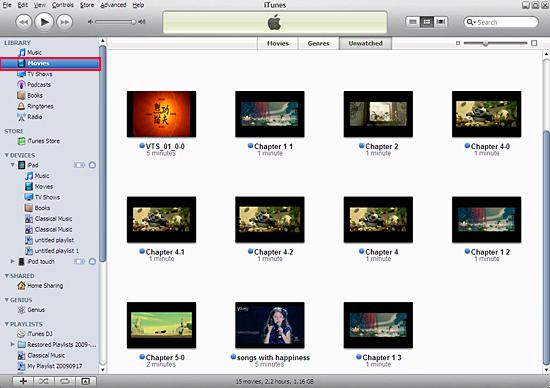
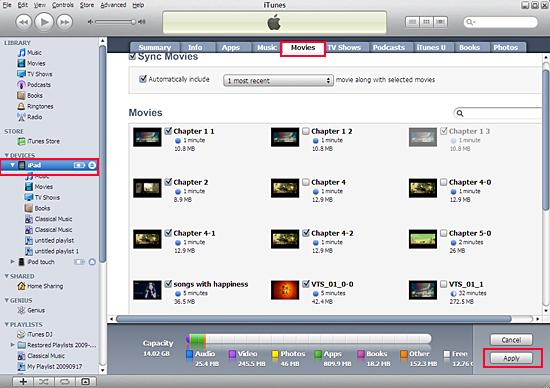
Tips: Without iTunes, you can also transfer these converted files to iPad easily with our product--iMacsoft iPod to PC Transfer, iPhone to PC Transfer or iPad to PC Transfer software.
|
Hot Tags: |
||||
Ready to try or buy?
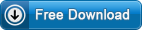 14.70 MB
14.70 MB
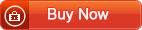 $25.oo
$25.oo -
- iPod to Mac Transfer

- iPhone to Mac Transfer

- iPad to Mac Transfer

- iPhone Ringtone Maker for Mac

- iPhone SMS to Mac Transfer

- iPhone Contact to Mac Transfer
- iPhone Call List to Mac Transfer
- iPhone iBooks to Mac Transfer

- iPhone Photo to Mac Transfer
- DVD to iPod Converter for Mac
- DVD to iPhone Converter for Mac
- DVD to iPad Converter for Mac

- iPod Video Converter for Mac
- iPhone Video Converter for Mac
- iPad Video Converter for Mac
- iPod to Mac Transfer
-
- Mac DVD Toolkit

- iPod Mate for Mac

- iPhone Mate for Mac

- iPad Mate for Mac

- DVD Ripper Suite for Mac
- DVD Maker Suite for Mac
- DVD to iPod Suite for Mac
- DVD to iPhone Suite for Mac
- DVD to iPad Suite for Mac
- DVD to MP4 Suite for Mac
- DVD to Apple TV Suite for Mac
- DVD Audio Ripper Suite for Mac
- DVD to FLV Suite for Mac
- DVD to PSP Suite for Mac
- Mac DVD Toolkit




