How to clone DVD on Mac computer?
iMacsoft DVD Copy for Mac is stable, fast, easy-to-use DVD Copier, DVD Clone Software on Mac which provides the best way to clone DVD on Mac with excellent quality. The DVD clonier can entirely clone DVD movie in 1:1 ratio perfectly, and backup DVD-9 (dual-layer DVD) to DVD-5 disc easily.The DVD Clone program also allows you to remove DVD menus, select subtitles, audio tracks, or copy main movie separately to create customized DVD. What's more, the DVD Clone software can remove the CSS-encryption using built-in CSS decryption program and remove the Region Codes of movie DVDs. And DVD Clonier program contains functions of DVD burner. So it can not only clone DVD movie to ISO file or DVD folder, but also clone ISO file and DVD folder to DVDs.
1: Install iMacsoft DVD Copy for Mac
Insert original DVD disc into the burner and you can learn about the information on the main interface.
Run iMacsoft DVD Copy for Mac. Specify the "Source" and "Target" by celecting from the "Source Combo box" and "Target Combo box".
Tip: This DVD Cloner for Mac support three types of DVD source and DVD target, you can specify source DVD as DVD drive, DVD Folder or Image File. So, you can clone DVD to DVD; clone DVD disc to ISO or DVD folder; clone ISO or DVD folder to DVD disc.
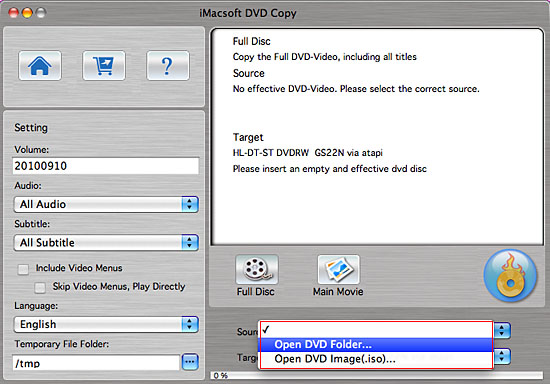
2: Insert DVD
Insert a DVD-Video disc in your DVD ROM. This DVD Clonier for Mac will auto-detect all drives on your computer and show the information in the "Source Combo box" and "Target Combo box". Specify Source DVD Drive in "Source Combo box" and Specify Target Drive in "Target Combo box".
Tip: You may have only one DVD ROM, but it's no need to worry about it. Just select the same DVD Drive as the " Source" and "Target", then following the steps.
Clone DVD disc to ISO or DVD Folder
Insert a DVD-Video disc in your DVD ROM. The DVD Clonier for Mac will auto-detect all drives on your computer and show the information in the "Source Combo box". Specify source DVD Drive in "Source Combo box", and Specify Target DVD Folder or Target ISO Image in "Target Combo box".
Clone ISO or DVD Folder to DVD disc
Insert a blank DVD disc in your DVD RW Drive. The DVD Clonier for Mac will auto-detect all drives on your computer and show the information in the "Target Combo box". Specify Target DVD Drive in "Target Combo box", and Specify Source DVD Folder or Source ISO Image in "Source Combo box".
Insert a DVD-Video disc in your DVD ROM. This DVD Clonier for Mac will auto-detect all drives on your computer and show the information in the "Source Combo box" and "Target Combo box". Specify Source DVD Drive in "Source Combo box" and Specify Target Drive in "Target Combo box".
Tip: You may have only one DVD ROM, but it's no need to worry about it. Just select the same DVD Drive as the " Source" and "Target", then following the steps.
Clone DVD disc to ISO or DVD Folder
Insert a DVD-Video disc in your DVD ROM. The DVD Clonier for Mac will auto-detect all drives on your computer and show the information in the "Source Combo box". Specify source DVD Drive in "Source Combo box", and Specify Target DVD Folder or Target ISO Image in "Target Combo box".
Clone ISO or DVD Folder to DVD disc
Insert a blank DVD disc in your DVD RW Drive. The DVD Clonier for Mac will auto-detect all drives on your computer and show the information in the "Target Combo box". Specify Target DVD Drive in "Target Combo box", and Specify Source DVD Folder or Source ISO Image in "Source Combo box".
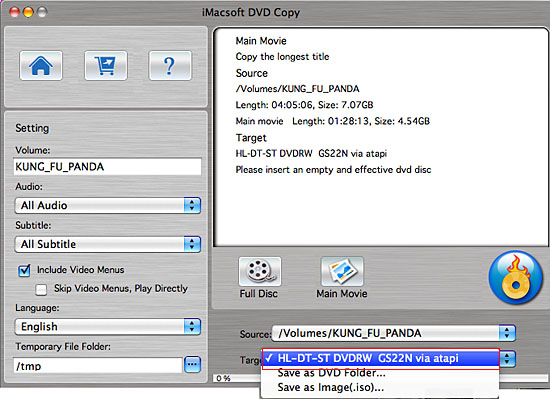
3: Clone DVD movie
Click "Start Copy" button to clone DVD on Mac.
Click "Start Copy" button to clone DVD on Mac.
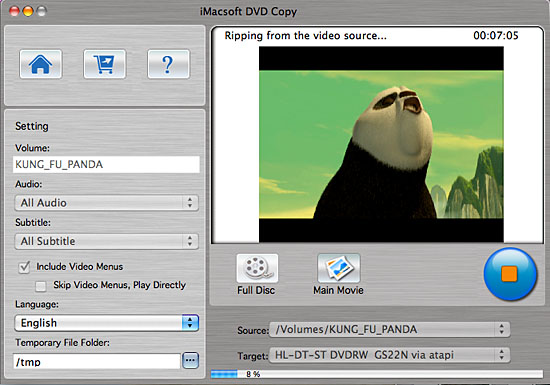
4: Clone DVD to blank DVD disc
If you copy from a Video-DVD disc to a blank DVD disc. iMacsoft DVD Copy for Mac will pop up a message box reminding you to select target disc type. There are three options (D5, D9, Custom ) to select.
If you copy from a Video-DVD disc to a blank DVD disc. iMacsoft DVD Copy for Mac will pop up a message box reminding you to select target disc type. There are three options (D5, D9, Custom ) to select.
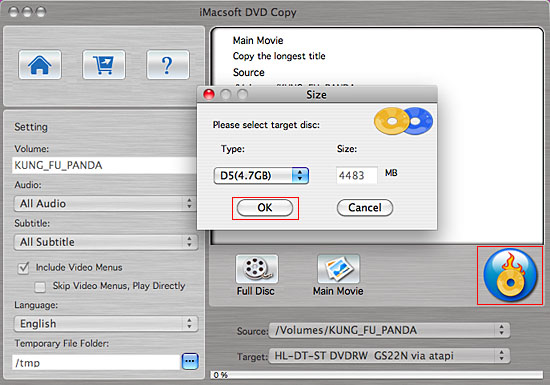
5: Clone to Temporary File Folder
In this step, iMacsoft DVD Clonier for Mac will clone the source DVD to your computer temporary file folder. When cloning DVD on Mac, it will display the DVD cloning progress in main interface.
In this step, iMacsoft DVD Clonier for Mac will clone the source DVD to your computer temporary file folder. When cloning DVD on Mac, it will display the DVD cloning progress in main interface.
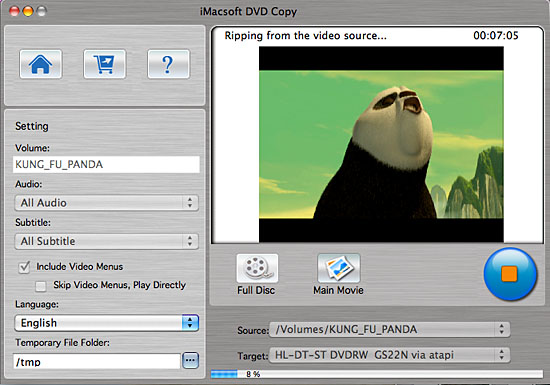
|
Hot Tags: |
||||
Ready to try or buy?
-
- iPod to Mac Transfer

- iPhone to Mac Transfer

- iPad to Mac Transfer

- iPhone Ringtone Maker for Mac

- iPhone SMS to Mac Transfer

- iPhone Contact to Mac Transfer
- iPhone Call List to Mac Transfer
- iPhone iBooks to Mac Transfer

- iPhone Photo to Mac Transfer
- DVD to iPod Converter for Mac
- DVD to iPhone Converter for Mac
- DVD to iPad Converter for Mac

- iPod Video Converter for Mac
- iPhone Video Converter for Mac
- iPad Video Converter for Mac
- iPod to Mac Transfer
-
- Mac DVD Toolkit

- iPod Mate for Mac

- iPhone Mate for Mac

- iPad Mate for Mac

- DVD Ripper Suite for Mac
- DVD Maker Suite for Mac
- DVD to iPod Suite for Mac
- DVD to iPhone Suite for Mac
- DVD to iPad Suite for Mac
- DVD to MP4 Suite for Mac
- DVD to Apple TV Suite for Mac
- DVD Audio Ripper Suite for Mac
- DVD to FLV Suite for Mac
- DVD to PSP Suite for Mac
- Mac DVD Toolkit




