How to burn MPEG to DVD on Mac?
Burning DVD from videos as you a good DVD collection, search for MPEG vides and put them onto DVD disc for backup. But this idea need the third software support. iMacsoft DVD Creator for Mac software and it will be best program which can allow you to MPEG video to DVD on Mac.Step1: Load MPEG video
Click "Add" button, it will pop up a dialog box and you can search MPEG videos on Mac, then press "Open" to load all the checked MPEG videos.
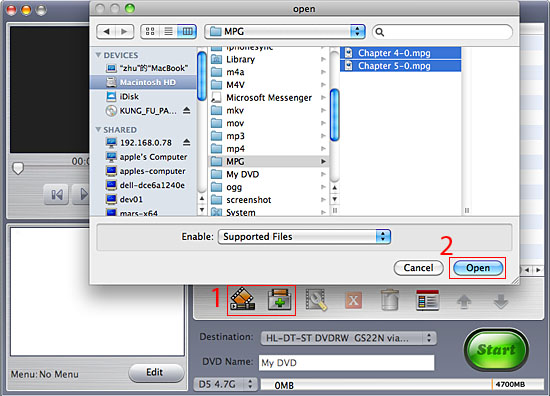
Step 2: Output DVD destination
Insert blank DVD and turn to the "Destination" drop-down list, the software can auto-detect it, you can choose the first option in the list. What's more, enter the DVD name, select the DVD mode at the bottom settings. And is indicated in the "DVD name".
Insert blank DVD and turn to the "Destination" drop-down list, the software can auto-detect it, you can choose the first option in the list. What's more, enter the DVD name, select the DVD mode at the bottom settings. And is indicated in the "DVD name".

Step3: Set Parameters
The loaded video files can be previewed in the right window of the main interface and you can set the output display method according to your needs in "Resize Method" column.
The loaded video files can be previewed in the right window of the main interface and you can set the output display method according to your needs in "Resize Method" column.
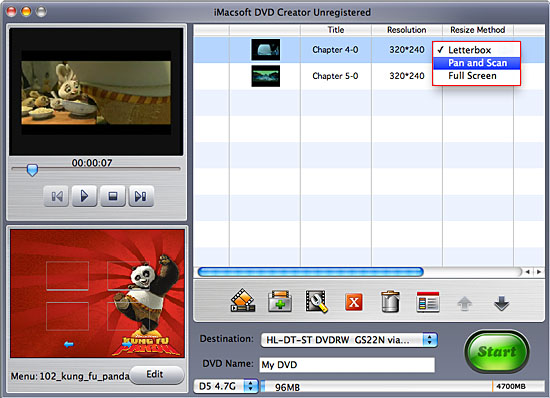
Tips:In "Resize Method" column there are three options for you:
Letterbox: add black stripes to fit the output aspect ratio.
Pan and Scan:crop frame to fit the output aspect ratio.
Full Screen: stretch and compress frame to fit the output aspect ratio.
Step3: Convert MPEG to DVD
When everything is done, press big "Start" button in the bottom. Then the software can read the DVD info and video files, you can see a pop-up DVD creating window box which can show the MPEG to DVD converting process.
Letterbox: add black stripes to fit the output aspect ratio.
Pan and Scan:crop frame to fit the output aspect ratio.
Full Screen: stretch and compress frame to fit the output aspect ratio.
Step3: Convert MPEG to DVD
When everything is done, press big "Start" button in the bottom. Then the software can read the DVD info and video files, you can see a pop-up DVD creating window box which can show the MPEG to DVD converting process.
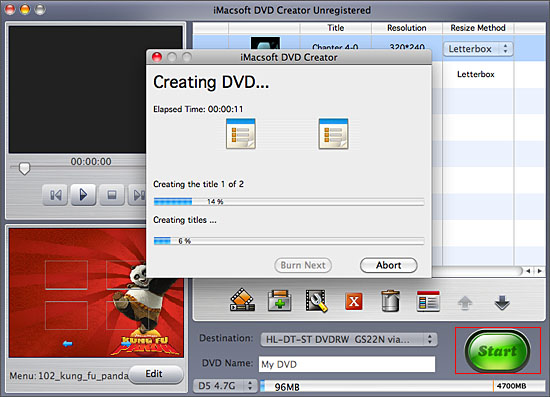
Tips:Before burning, you can make detailed settings of the output file in "iMacsoft DVD Creator for Mac > Preference", such as "NTSC" or "PAL" video format.
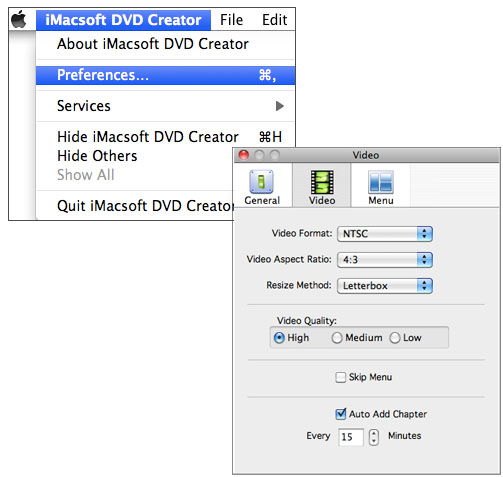
-
- iPod to Mac Transfer

- iPhone to Mac Transfer

- iPad to Mac Transfer

- iPhone Ringtone Maker for Mac

- iPhone SMS to Mac Transfer

- iPhone Contact to Mac Transfer
- iPhone Call List to Mac Transfer
- iPhone iBooks to Mac Transfer

- iPhone Photo to Mac Transfer
- DVD to iPod Converter for Mac
- DVD to iPhone Converter for Mac
- DVD to iPad Converter for Mac

- iPod Video Converter for Mac
- iPhone Video Converter for Mac
- iPad Video Converter for Mac
- iPod to Mac Transfer
-
- Mac DVD Toolkit

- iPod Mate for Mac

- iPhone Mate for Mac

- iPad Mate for Mac

- DVD Ripper Suite for Mac
- DVD Maker Suite for Mac
- DVD to iPod Suite for Mac
- DVD to iPhone Suite for Mac
- DVD to iPad Suite for Mac
- DVD to MP4 Suite for Mac
- DVD to Apple TV Suite for Mac
- DVD Audio Ripper Suite for Mac
- DVD to FLV Suite for Mac
- DVD to PSP Suite for Mac
- Mac DVD Toolkit




