How to burn MP3/WAV/AAC/OGG audio files to CD?
"Perhaps on your computer, there are chunks of music for enjoyment at ordinary times, but they are not easily portable for you listening to. So you should consider a perfect solution for backup music on a CD and listen to it in any times. Now we recommend our product-- iMacsoft CD Burner helps you to burn your music (MP3, AAC, WMA, OGG and all other audio format files) to CD for backup. The created CD can be played well in all CD and DVD players at home or in your car."The article will make a clear discussion on how to burn music CD with high quality using iMacsoft CD Burner software. And the following will illustrate you a step by step guide to complete audio to CD burning task.
1: Load Audio files
Launch iMacsoft CD Burner, and in the main interface, add audio files by clicking "Add" button on the main interface or select "Add File…" in the "File" menu to search the audio file from computer then click "Open" to load.
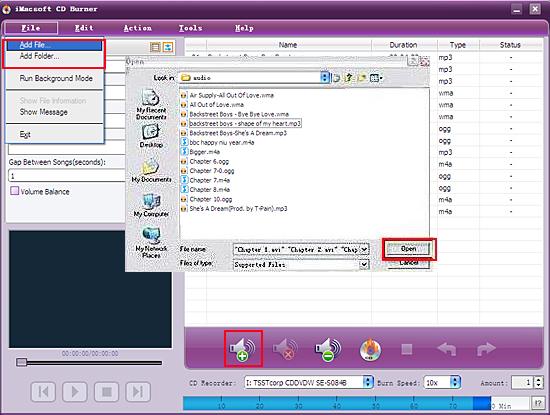
2. Check the file info
Open the original file information dialog by choosing "Show File Information" option in the "File" top menu. It will show you the preferences of the original file, such as: Audio Format, Bit Rate, Sample Rate, etc. You can also check whether you add too many files that exceed the capacity of CD disc from the capacity bar at the bottom of the main interface.
Open the original file information dialog by choosing "Show File Information" option in the "File" top menu. It will show you the preferences of the original file, such as: Audio Format, Bit Rate, Sample Rate, etc. You can also check whether you add too many files that exceed the capacity of CD disc from the capacity bar at the bottom of the main interface.
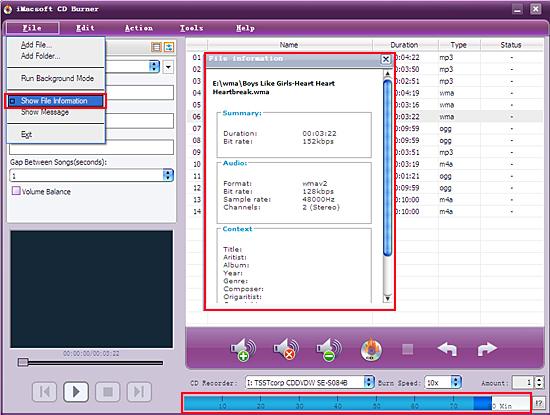
3: Insert blank CD and choose CD format
Select the RW CD Drive from the “CD Recorder” drop-down list, and then insert a blank CD disc. And then you can selcet the burn speed and the number of copies at the bottom of main interface. Burn the unique CD that you specify in the left “Profile” panel.
Select the RW CD Drive from the “CD Recorder” drop-down list, and then insert a blank CD disc. And then you can selcet the burn speed and the number of copies at the bottom of main interface. Burn the unique CD that you specify in the left “Profile” panel.
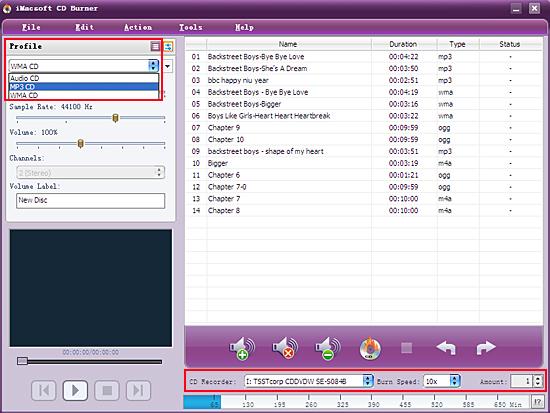
4: Start burning
When all the setting is done completely, you just need to click "Burn" button to start audio to CD burning.
When all the setting is done completely, you just need to click "Burn" button to start audio to CD burning.
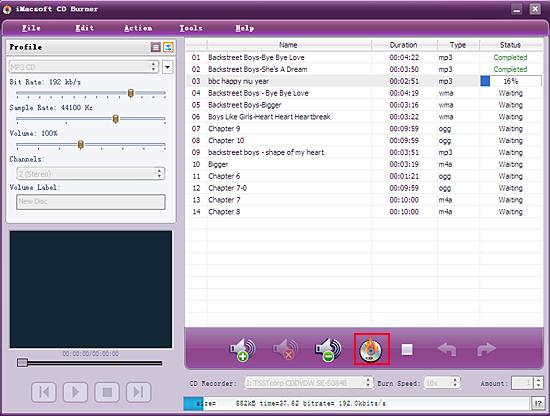
|
Hot Tags: |
||||
Ready to try or buy?
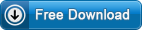 4.89 MB
4.89 MB
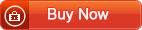 $15.oo
$15.oo -
- iPod to Mac Transfer

- iPhone to Mac Transfer

- iPad to Mac Transfer

- iPhone Ringtone Maker for Mac

- iPhone SMS to Mac Transfer

- iPhone Contact to Mac Transfer
- iPhone Call List to Mac Transfer
- iPhone iBooks to Mac Transfer

- iPhone Photo to Mac Transfer
- DVD to iPod Converter for Mac
- DVD to iPhone Converter for Mac
- DVD to iPad Converter for Mac

- iPod Video Converter for Mac
- iPhone Video Converter for Mac
- iPad Video Converter for Mac
- iPod to Mac Transfer
-
- Mac DVD Toolkit

- iPod Mate for Mac

- iPhone Mate for Mac

- iPad Mate for Mac

- DVD Ripper Suite for Mac
- DVD Maker Suite for Mac
- DVD to iPod Suite for Mac
- DVD to iPhone Suite for Mac
- DVD to iPad Suite for Mac
- DVD to MP4 Suite for Mac
- DVD to Apple TV Suite for Mac
- DVD Audio Ripper Suite for Mac
- DVD to FLV Suite for Mac
- DVD to PSP Suite for Mac
- Mac DVD Toolkit




