How to Transfer iPhone(iPhone 4s)SMS to PC?
When you receive some interesting SMS through iPhone, you may would like to save those messages for a long time. But we have to delete some SMS and clean up iPhone SMS inbox when the iPhone storage becomes less and less. So it's better to backup those SMS. But how can we do that?
It seems that no possible to copy SMS from an iPhone 4S to a PC. Here I introduce you one –iPhone to PC Transfer, which helps you to transfer iPhone SMS to PC for backup with ease. Here is the full guide shows how to transfer iPhone SMS messages to PC in a few clicks.
Full Guide: Transfer iPhone SMS (iPhone 4s) to PC
Step 1: Free download this iMacsoft iPhone 4s SMS backup program and run; As you connect your iPhone to PC, all iPhone info will be shown up in the interface. View all iPhone folders in the left list and check all iPhone files.
Tip: Before you run the iMacsoft iPhone to PC Transfer program, please close iTunes.
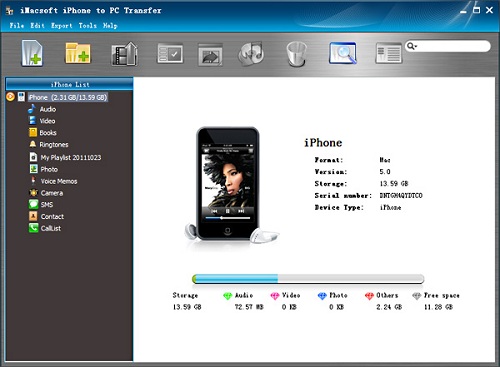
Step 2: In the left list, click the SMS icon to display all SMS files, you will see a separated window ejects, and it auto-sync all Text Messages of iPhone device. When it done, iPhone SMS files are totally listed in the interface.
Note: In this display, you can view all iPhone SMS messages in the "Message" tab, but you should notice the blank will be shown only one text message, and other SMS messages will be auto hidden. After you transfer them to local you will see all iPhone SMS (iPhone 4s) on PC computer.
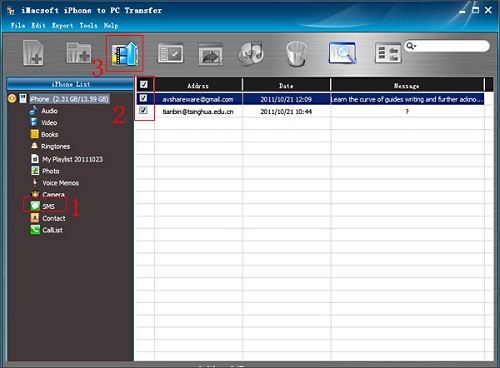
Step 3: Check the iPhone text messages you want to back up on PC. Click the "Export checked to local" button to start transfer iPhone SMS (iPhone 4s) to PC. In the pop-up box, you should select one folder in PC local to backup iPhone SMS (iPhone 4s). Press "OK" to finish the task of iPhone SMS messages backup. That's it! The text messages are now backed up to your computer.
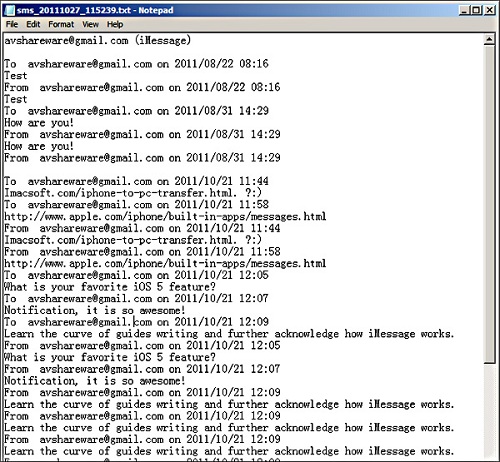
Locate iPhone Text Messages on your PC and it saves as TXT files, open and view all files on your computer, also you can easily edit, delete, move the iPhone SMS backups for something else. Focus on the powerful iMacsoft iPhone to PC Transfer.

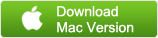
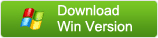


 How to Transfer iPhone SMS to iPhone?
How to Transfer iPhone SMS to iPhone?